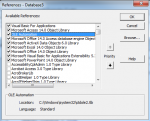- Local time
- Tomorrow, 05:25
- Joined
- Jan 20, 2009
- Messages
- 12,832
I have an automated workbook creation in an xls document. It automatically creates and saves a workbook to a specified name and path.
Works fine in Excel 2007 on XP but will not save the in 2010 on Windows7. No error message. It simply doesn't save.
Ultimately the user is presented with a Save dialog when they go to close the workbook which we leave open after the attempted SaveAs.
The document that runs the macro is digitally signed and the is a Trusted Publisher.
We do have an Administrative Template in Group Policy to set the default save location. We didn't have this on 2007.
However I would have thought the SaveAs method would override the default location anyway so I doubt it is the issue.
All suggestions welcome.
Works fine in Excel 2007 on XP but will not save the in 2010 on Windows7. No error message. It simply doesn't save.
Ultimately the user is presented with a Save dialog when they go to close the workbook which we leave open after the attempted SaveAs.
The document that runs the macro is digitally signed and the is a Trusted Publisher.
We do have an Administrative Template in Group Policy to set the default save location. We didn't have this on 2007.
However I would have thought the SaveAs method would override the default location anyway so I doubt it is the issue.
All suggestions welcome.