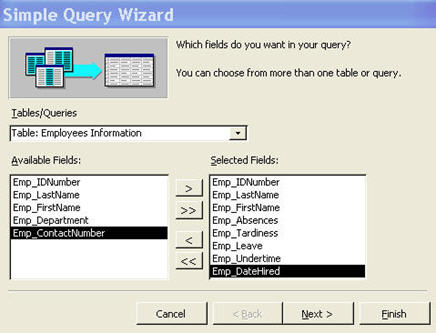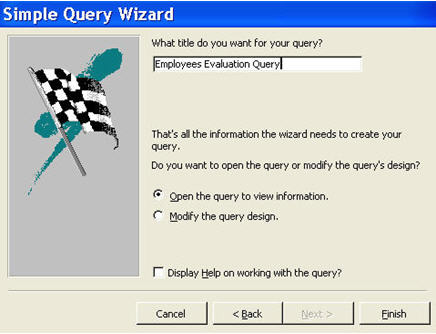| Books Database repair Development Example databases Forum Tips Technical Support Training Video tutorials |
Creating Multiple Table QueriesBefore proceeding, you have to make sure that your tables that have related data are related (see Relationships). Suppose we need information about our employees’ attendance record and tenure in the company to decide which of them will get a salary increase. We start basically the same way as making a single table query. Click Queries on the database view, choose ‘Create query by using wizard.’ Choose New, and then click on ‘Simple Query Wizard.’ From the drop down menu Tables/Queries, choose the tables that you want to view fields from. For this tutorial, we choose the tables Employee Attendance and Employees Information. We include all fields from Employee Attendance, and select Emp_DateHired from Employees Information table. Click Next.
Once clicking on Next, options to display your data are available. You can choose to view your data in Detail or in Summary. When done, click Next. For this tutorial, we will name our query Employees Evaluation Query. Click Finish.
And this is how our finished query looks like.
|
Forum Archive | About us | Privacy Policy
© Access World 2010