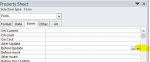So I've gone to design view, chosen selection type as 'form', gone to event/before update and clicked on the .... I've chosen code builder, which takes me into VBA. I've added the line you said in between the existing code, so that it says this:
Private Sub Form_BeforeUpdate(Cancel As Integer)
Stack.DefaultValue = Stack
End Sub
I exit my way out, and 'before update' now says [Event Procedure].
Now it gets slightly odd - I go back to 'Form View' and the form shows the data from the previously entered record (which is what I want). I add a new record, press enter, however now the data defaults back to the random earlier record that I don't want. If I go into design view, then back into form view, I get the data from the last entered record (which is what I want). However, again, after entering a new record & pressing enter, I get the 'wrong' defaults again.
So basically going into design view & back into form view gives me the result I want. However when entering data, I don't get the result I want.
I'm on Access 2013.