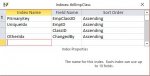cathalfarrell
Registered User.
- Local time
- Today, 05:21
- Joined
- Mar 10, 2008
- Messages
- 41
Hi Everyone,
I have a an excel sheet of member details pulled from another system. When new members are added I want to import these into the same table.
If I do it creates duplicate values for members that were already existing. If I link to the excel sheet I get a criteria mismatch in my forms and I'm not sure why.
If I run a makro to delete the current table and import the sheet to a new table of the same name, the new table has loads of blank records with the imported data at the end.
Can anyone advise the best way to import this data into the table?
Many thanks
C.
I have a an excel sheet of member details pulled from another system. When new members are added I want to import these into the same table.
If I do it creates duplicate values for members that were already existing. If I link to the excel sheet I get a criteria mismatch in my forms and I'm not sure why.
If I run a makro to delete the current table and import the sheet to a new table of the same name, the new table has loads of blank records with the imported data at the end.
Can anyone advise the best way to import this data into the table?
Many thanks
C.