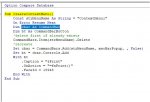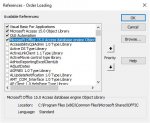Snowflake68
Registered User.
- Local time
- Today, 21:04
- Joined
- May 28, 2014
- Messages
- 452
I am trying to find a way of disabling the shortcut menu on reports using Access 2013. There is a property called 'Shortcut Menu' on forms that allows you to set it to 'No' which switches them off but this is missing from the reports property and only allows you to specify the name of custom shortcut menu.
I do not want to untick 'Allow Default Shortcut Menus' via the system options for the Current Database as this will switch them off for everything and I need them on for some forms.
I did consider creating a custom shortcut menu with an empty menu but there doesnt seem to be a lot of help out there for creating custom shortcut menus in Access 2013. The only thing I found was some VBA that needed to reference an object library reference but I would like to avoid this if I can because there are many users of my system and this has caused me issues in the past due to users with different versions of Access.
I do not want to untick 'Allow Default Shortcut Menus' via the system options for the Current Database as this will switch them off for everything and I need them on for some forms.
I did consider creating a custom shortcut menu with an empty menu but there doesnt seem to be a lot of help out there for creating custom shortcut menus in Access 2013. The only thing I found was some VBA that needed to reference an object library reference but I would like to avoid this if I can because there are many users of my system and this has caused me issues in the past due to users with different versions of Access.