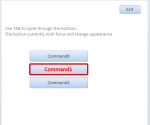Richard1980
Registered User.
- Local time
- Today, 03:27
- Joined
- Aug 13, 2012
- Messages
- 72
Hello guys,
no problem about setting a different border color for a single textbox (or combobox or listbox) which has focus. How about to change, with a small and fast VBA code avoiding to write code for each textbox, the border color (ora other textbox properties) for a many controls in a form?
I tried using 'For each ctrl in Form....', but I got only bad results. All my control are within differente pages in TAB control.
Thansk, Bye.
Riccardo
no problem about setting a different border color for a single textbox (or combobox or listbox) which has focus. How about to change, with a small and fast VBA code avoiding to write code for each textbox, the border color (ora other textbox properties) for a many controls in a form?
I tried using 'For each ctrl in Form....', but I got only bad results. All my control are within differente pages in TAB control.
Thansk, Bye.
Riccardo