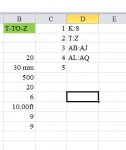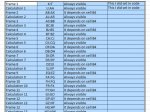Ashfaque
Search Beautiful Girls from your town for night
- Local time
- Today, 17:02
- Joined
- Sep 6, 2004
- Messages
- 897
Hi,
The following is complicated for me.
I have an civil engineering cost estimation sheet (a sample). I have set of frames for rooms calculation. Therefore, there are specific calculations in each set of columns.
In my excel sheet there are 20 frames. Each frame contains few column data. For example:
K-S This set contains 9 columns (K, L, M, N, O, P, Q, R & S)
T-Z This set contains 7 columns (T,U,V,W,X,Y & Z)
AB-AJ This set contains 9 columns (AB, AC, AD, AE, AF, AG, AH, AI & AJ)
And so on....(please see the attached sheet.
Since the number of set of columns is 20 or sometimes more than 20 which contains many columns, the sheet become so big that it hangs sometime and I can not see.
What I am trying to do is entering a number into B4 cell. Once I input the value in B4 which should be between 1 to 20, the set of columns must hide.
Let us suppose if I input value 2 then first set of column and second set of column should only be displayed only and rest set of columns should hide
If I input value 5 then first five columns column should only be displayed only and rest set of columns should hide.
Hope fully I have explained.....I tried very few line of code and consfused in.
Please have a look at the excel sheet and extend your help.
Thanks,
Ashfaque
The following is complicated for me.
I have an civil engineering cost estimation sheet (a sample). I have set of frames for rooms calculation. Therefore, there are specific calculations in each set of columns.
In my excel sheet there are 20 frames. Each frame contains few column data. For example:
K-S This set contains 9 columns (K, L, M, N, O, P, Q, R & S)
T-Z This set contains 7 columns (T,U,V,W,X,Y & Z)
AB-AJ This set contains 9 columns (AB, AC, AD, AE, AF, AG, AH, AI & AJ)
And so on....(please see the attached sheet.
Since the number of set of columns is 20 or sometimes more than 20 which contains many columns, the sheet become so big that it hangs sometime and I can not see.
What I am trying to do is entering a number into B4 cell. Once I input the value in B4 which should be between 1 to 20, the set of columns must hide.
Let us suppose if I input value 2 then first set of column and second set of column should only be displayed only and rest set of columns should hide
If I input value 5 then first five columns column should only be displayed only and rest set of columns should hide.
Hope fully I have explained.....I tried very few line of code and consfused in.
Please have a look at the excel sheet and extend your help.
Thanks,
Ashfaque