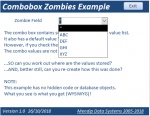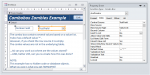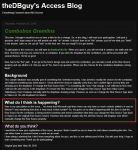isladogs
MVP / VIP
- Local time
- Today, 14:54
- Joined
- Jan 14, 2017
- Messages
- 18,740
Here's a little puzzle for anyone interested.
It is based on a similar item posted at the DBGuy's website 3 years ago which he was unable to explain.
As I like riddles(!) I worked out how it was done and am posting a modified version here with his permission.
The attached database contains just 2 objects
a) A table with one record
b) A form with a combo box whose row source is an empty value list
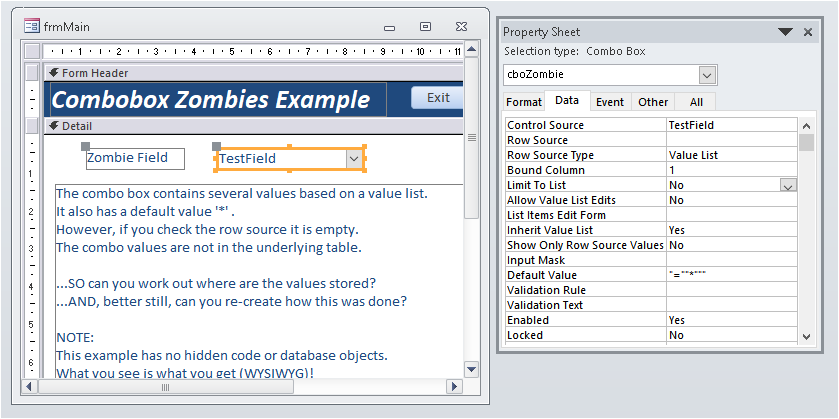
However the combo shows the following items (back from the dead ... so zombies):
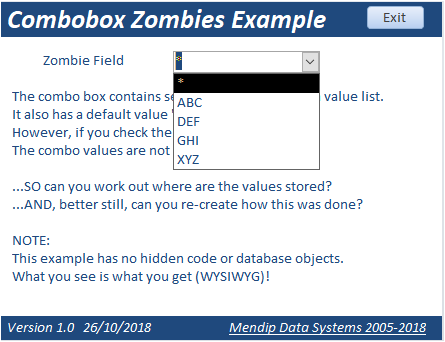
Its not too difficult to recover the row source info
BUT can you work out where the combo list info is stored?
Better still can you re-create this scenario in another database?
NOTE: There are no hidden objects or hidden code in this example. It is NOT another security challenge
If you succeed, please send me your solution by private message or email me using the link in my signature line
Please do NOT post your solution in this thread or it will spoil the puzzle for others
It is based on a similar item posted at the DBGuy's website 3 years ago which he was unable to explain.
As I like riddles(!) I worked out how it was done and am posting a modified version here with his permission.
The attached database contains just 2 objects
a) A table with one record
b) A form with a combo box whose row source is an empty value list
However the combo shows the following items (back from the dead ... so zombies):
Its not too difficult to recover the row source info
BUT can you work out where the combo list info is stored?
Better still can you re-create this scenario in another database?
NOTE: There are no hidden objects or hidden code in this example. It is NOT another security challenge
If you succeed, please send me your solution by private message or email me using the link in my signature line
Please do NOT post your solution in this thread or it will spoil the puzzle for others
Attachments
Last edited: