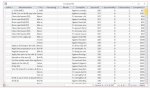Hi,
How do I change datasheet view to display first column on the left?
Tried Options > Client settings > Default direction - left-to-right, but datasheet columns order still appears right-to-left.
Thanks for any help
How do I change datasheet view to display first column on the left?
Tried Options > Client settings > Default direction - left-to-right, but datasheet columns order still appears right-to-left.
Thanks for any help
Last edited: