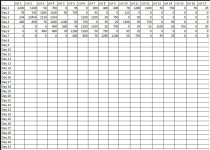donkey9972
Registered User.
- Local time
- Today, 17:22
- Joined
- May 18, 2008
- Messages
- 193
Hi, I know this is probably not advisable, but I was wondering if it is possible to make blank boxes on a report, and as each entry gets filled in it takes up one line of the report. So I have a report that is due monthly, it has 17 entries in columns, and 31 days labelled on the left side. I know one piece of advise will be to simply use excel, but all the data is input into access, and the reports are emailed out, there is about 20 reports. all of them are coming from access except this one. The people receiving them do not want to have to deal with multiple attachments and asked me to try to find some solution, they want things nice and tidy all in one attachment. So is this possible? I have tried to put blank boxes on the report but all that happens is as the data is populated it pushes those boxes down on the report and setting the data on top of it. Anyway, here is to hoping.