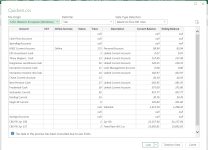- Local time
- Today, 17:38
- Joined
- Feb 19, 2002
- Messages
- 46,195
Apparently, Excel has changed the way that it imports .csv files when you use the Data tab to import the file. It INSISTS on importing it as a table. I don't want it to be a table. I can't find any way to take data that is a table and make it not a table. The obvious copy and paste to a new sheet doesn't work. it only removes the coloration.
Also, Excel no longer recognizes .csv files that are tab-delimited. So if you double click on the file, all the columns get loaded into column 1. At least I was able to get by this issue and get the data loaded.
So, to repeat the question - How can I make a table - not a table?
Also, Excel no longer recognizes .csv files that are tab-delimited. So if you double click on the file, all the columns get loaded into column 1. At least I was able to get by this issue and get the data loaded.
So, to repeat the question - How can I make a table - not a table?