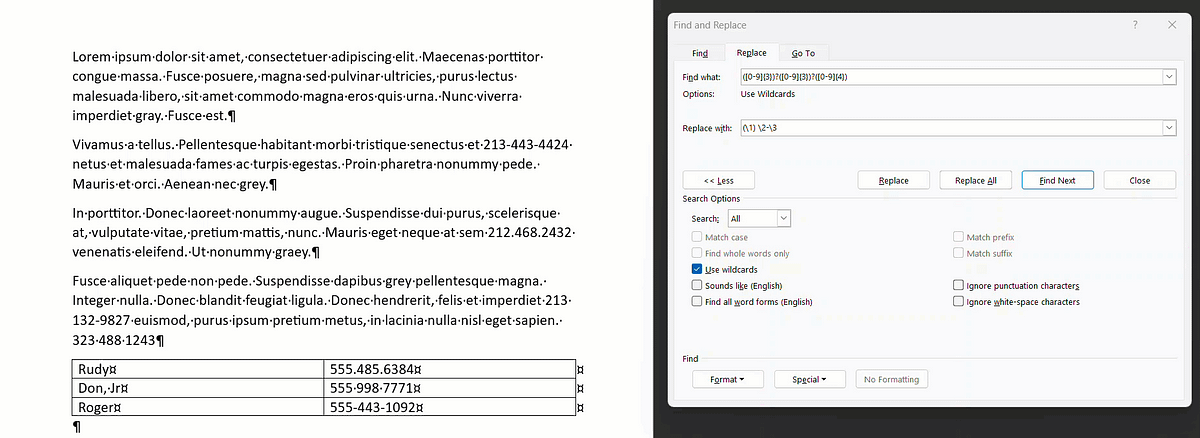- Local time
- Today, 06:50
- Joined
- Jul 9, 2003
- Messages
- 17,310
I have just used regular expressions (regex for short)! This is the second time I can recall using regular expressions, the first time was to vet emails. Did you know you can use regular expressions in the find box of the find and replace facility in a Google document? I copy my chat GPT chats and save them in Google Drive. Chat GPT will not follow my simple instruction, to call me "Uncle Gizmo," and insists on calling me "You".. I decided to change it & ran the Google document find and replace, and it indeed found many "YOU's," some of them in YOUR and other similar places. There were 400 of them!
I changed the first hundred and then realized it was a pointless task. However, Google piqued my interest because there, within the find & replace pop-up, it had a checkbox "use regular expressions!" So what did I do? I asked ChatGPT, "Hi chatty, how can I write a regular expression that finds all the occurrences of 'you' at the beginning of a line all by itself?"
And it answered! To pinpoint exactly where "You" appears as a standalone word on a single line in your Google document. This way, we avoid messing with words like "Your" or any other spot where "You" isn't flying solo.
Here's the regex pattern you'll need:
```
^You$
```
**Breaking Down the Regex Pattern:**
- `^` asserts the start of a line, ensuring no characters precede our target.
- `You` specifies the exact word we are looking for.
- `$` asserts the end of a line, ensuring no characters follow our target.
This pattern ensures that "You" is the only word on the line from start to finish, no more, no less. This precision is what makes regex such a powerful tool for text manipulation.
**Applying the Regex in Google Docs:**
1. Hit `Ctrl + H` to open the Find and Replace tool.
2. In the "Find" box, type `^You$`.
3. In the "Replace with" box, type "Uncle Gizmo".
4. Make sure to click on "Match using regular expressions" or a similar option to enable regex search.
5. Then, click "Replace all" to make the swap everywhere it applies.
Regular expressions turned a daunting task of manual replacements into a breeze. By the end, my documents referred to me correctly as "Uncle Gizmo," just the way I wanted. Isn't technology wonderful? (Oh chatty why do you add these superfluous comments! )
I changed the first hundred and then realized it was a pointless task. However, Google piqued my interest because there, within the find & replace pop-up, it had a checkbox "use regular expressions!" So what did I do? I asked ChatGPT, "Hi chatty, how can I write a regular expression that finds all the occurrences of 'you' at the beginning of a line all by itself?"
And it answered! To pinpoint exactly where "You" appears as a standalone word on a single line in your Google document. This way, we avoid messing with words like "Your" or any other spot where "You" isn't flying solo.
Here's the regex pattern you'll need:
```
^You$
```
**Breaking Down the Regex Pattern:**
- `^` asserts the start of a line, ensuring no characters precede our target.
- `You` specifies the exact word we are looking for.
- `$` asserts the end of a line, ensuring no characters follow our target.
This pattern ensures that "You" is the only word on the line from start to finish, no more, no less. This precision is what makes regex such a powerful tool for text manipulation.
**Applying the Regex in Google Docs:**
1. Hit `Ctrl + H` to open the Find and Replace tool.
2. In the "Find" box, type `^You$`.
3. In the "Replace with" box, type "Uncle Gizmo".
4. Make sure to click on "Match using regular expressions" or a similar option to enable regex search.
5. Then, click "Replace all" to make the swap everywhere it applies.
Regular expressions turned a daunting task of manual replacements into a breeze. By the end, my documents referred to me correctly as "Uncle Gizmo," just the way I wanted. Isn't technology wonderful? (Oh chatty why do you add these superfluous comments! )