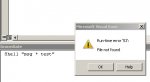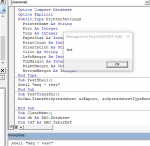Freshman
Registered User.
- Local time
- Today, 19:12
- Joined
- May 21, 2010
- Messages
- 437
Hi all,
I want to run the following command from VBA:
If I type "msg * test" into the cmd window, I get a nice Windows message box.
I tried to Shell it like this:
Shell "cmd.exe msg * test" but it does not work. It only brings up the cmd windows but does not execute the msg command.
Any ideas please?
Thanks
I want to run the following command from VBA:
If I type "msg * test" into the cmd window, I get a nice Windows message box.
I tried to Shell it like this:
Shell "cmd.exe msg * test" but it does not work. It only brings up the cmd windows but does not execute the msg command.
Any ideas please?
Thanks