Hi,
I have a Form that I would like to be able to sort by means of an option group.
I have tried a few different versions of code, but I am out of my depth I think,
Form Looks like this
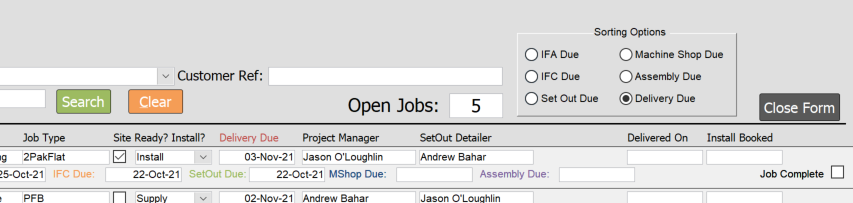
One of the select case code I have tried is
Pretty sure I am missing something here, Is it that I have not identified what option number is what?
Thank you
I have a Form that I would like to be able to sort by means of an option group.
I have tried a few different versions of code, but I am out of my depth I think,
Form Looks like this
One of the select case code I have tried is
Code:
Private Sub FrameSortOptions_Click()
Select Case Me.FrameSortOptions.Value
Case 1
Me.OrderBy = "IFA_Due, JobNumber, CompanyName"
Case 2
Me.OrderBy = "IFC_Due, JobNumber, CompanyName"
Case 3
Me.OrderBy = "SetOutDue, JobNumber, CompanyName"
Case 4
Me.OrderBy = "MachineShop_Due, JobNumber, CompanyName"
Case 5
Me.OrderBy = "AssemblyDue, JobNumber, CompanyName"
Case 6
Me.OrderBy = "Delivery_Due, JobNumber, CompanyName"
End Select
End SubPretty sure I am missing something here, Is it that I have not identified what option number is what?
Thank you
