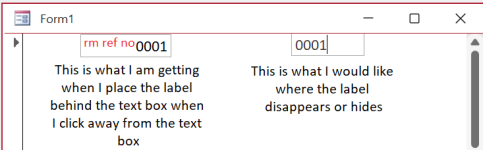Hi I don't know if what I want is possible but here goes.
I have a large form and would like to save space by placing labels behind text boxes (I know how to do this part) however it is the next part that I really need help with.
I attach an image with a test form showing what I currently get and what I would like.
I would like to be able to
1. see the label when the text box is empty
2. hide the label when the text box is not empty and I move to another field.
For information a number of my fields are fomatted as number and "0000" as per the image.
Many thanks in advance.
Eliz
I have a large form and would like to save space by placing labels behind text boxes (I know how to do this part) however it is the next part that I really need help with.
I attach an image with a test form showing what I currently get and what I would like.
I would like to be able to
1. see the label when the text box is empty
2. hide the label when the text box is not empty and I move to another field.
For information a number of my fields are fomatted as number and "0000" as per the image.
Many thanks in advance.
Eliz