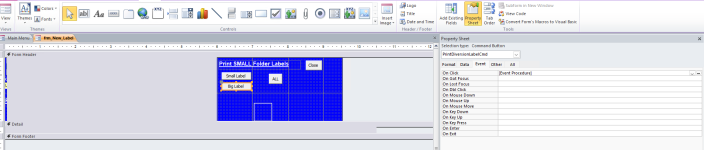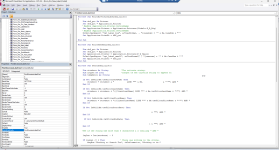Hi all.
I apologize that I'm a noob when it comes to using Access.
I have a customer that was upgraded to Windows 11 computers from Windows 10. They had a very old basic server that was only used for file server and hosting the Back End DB Access file. This was upgraded to a workstation running Windows 11 where it's shared with another folder. I have two issues going on.
On different parts of the pages there is buttons setup that are designed to print to specific printers. Large Label, Receipt and Small Label. The printers are Dymo 400 and 450 printers. They worked with no issue with Windows 10. These 3 printers are connected and shared via usb to a single workstation running Windows 11. I get a message on two of the 400 printers "this document was previously formatted for the printer but that printer isn't available.". Is there a way to change which printers these buttons need to attach to?
The interesting thing is I don't get that message when I print from Access 2010 to the local usb printers. Only the computers printing from access to the shared printers have that error. I wanted to be able to designate the actual printers that will print for each button.
I also have another issue. The performance is generally fine when I have 1 person logged into the front end database. This BE database resides on the Windows 11 workstation as a file share. The users use Access 2010 Runtime. The database starts to slow down as more users login. Everything is wired. I looked at the performance and everything looks fine.
This customer just had their tech retire and I was asked to help move forward. Any suggestions would be appreciated.
I apologize that I'm a noob when it comes to using Access.
I have a customer that was upgraded to Windows 11 computers from Windows 10. They had a very old basic server that was only used for file server and hosting the Back End DB Access file. This was upgraded to a workstation running Windows 11 where it's shared with another folder. I have two issues going on.
On different parts of the pages there is buttons setup that are designed to print to specific printers. Large Label, Receipt and Small Label. The printers are Dymo 400 and 450 printers. They worked with no issue with Windows 10. These 3 printers are connected and shared via usb to a single workstation running Windows 11. I get a message on two of the 400 printers "this document was previously formatted for the printer but that printer isn't available.". Is there a way to change which printers these buttons need to attach to?
The interesting thing is I don't get that message when I print from Access 2010 to the local usb printers. Only the computers printing from access to the shared printers have that error. I wanted to be able to designate the actual printers that will print for each button.
I also have another issue. The performance is generally fine when I have 1 person logged into the front end database. This BE database resides on the Windows 11 workstation as a file share. The users use Access 2010 Runtime. The database starts to slow down as more users login. Everything is wired. I looked at the performance and everything looks fine.
This customer just had their tech retire and I was asked to help move forward. Any suggestions would be appreciated.
Last edited: