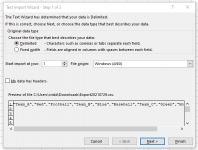Hi.
I need to have the query render the results vertically, into a single row for exporting to Excel for mail merge. I've read that I need multiple crosstab queries to do this, but I am not really sure where/how to start.
Table: ID, Team, Color, Sport
Wish list results: TeamA, TeamAColor, TeamASport, TeamB, TeamBColor, TeamBSport, TeamC, TeamCColor, TeamC Sport, etc.
Or, do I need to export the query to Excel, then do formulas in each Excel column to copy value from column A across row 1?
Any thoughts?
Thanks.
I need to have the query render the results vertically, into a single row for exporting to Excel for mail merge. I've read that I need multiple crosstab queries to do this, but I am not really sure where/how to start.
Table: ID, Team, Color, Sport
Wish list results: TeamA, TeamAColor, TeamASport, TeamB, TeamBColor, TeamBSport, TeamC, TeamCColor, TeamC Sport, etc.
Or, do I need to export the query to Excel, then do formulas in each Excel column to copy value from column A across row 1?
Any thoughts?
Thanks.