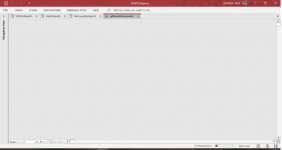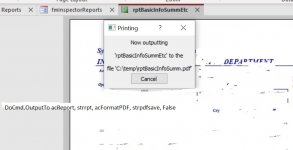Running Office 365 enterprise
I have a form that narrows down the reports for field staff. It allows them to set the report query filter, which is a parameter query (2nd line in code below). I can't change the use of SetParameter or I would just change the report source and change it back. It is not my database. They can also choose their output format, save as pdf, view on screen and print to printer. There is a 10-20 sec delay while querying the database since it is an Oracle backend, over VPN and I am remote.
The code executes fine, except for the report being visible. I thought the whole purpose of acHidden was to not be seen.
I'm running the snippet of code to save as pdf and the report is not hidden:
A couple of screenshots, 1st one is after OpenReport while querying the backend and before OutputTo. The second screenshot is after OutputTo.
I have a form that narrows down the reports for field staff. It allows them to set the report query filter, which is a parameter query (2nd line in code below). I can't change the use of SetParameter or I would just change the report source and change it back. It is not my database. They can also choose their output format, save as pdf, view on screen and print to printer. There is a 10-20 sec delay while querying the database since it is an Oracle backend, over VPN and I am remote.
The code executes fine, except for the report being visible. I thought the whole purpose of acHidden was to not be seen.
I'm running the snippet of code to save as pdf and the report is not hidden:
Code:
strpdfsave = strfilepath & strrpt & ".pdf"
DoCmd.SetParameter "[Enter PWSID (Use ""IN"" + PWSID)]", Chr(34) & vid & Chr(34)
DoCmd.OpenReport strrpt, acViewPreview, , , acHidden
DoCmd.OutputTo acReport, strrpt, acFormatPDF, strpdfsave, False
DoCmd.Close AcReport, strrptA couple of screenshots, 1st one is after OpenReport while querying the backend and before OutputTo. The second screenshot is after OutputTo.