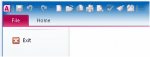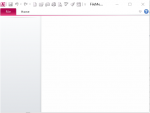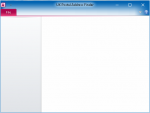I have a custom ribbon defined in USysRibbons and I want to get rid of the access File tab.
Researching this I haven't found how to do this but found something that suggested using backstage to hide all the options under File tab.
I've successfully hidden a few using
<backstage>
<tab idMso="TabPrint" visible="false"/>
<tab idMso="TabInfo" visible="false"/>
<button idMso="FileSave" visible="false"/>
<button idMso="FileCloseDatabase" visible="false"/>
<button idMso="FileCloseDatabase" visible="false"/>
<button idMso="ApplicationOptionsDialog" visible="false"/>
</backstage>
but I can't find how to hide
New
Open
Save As
Account
Feedback
Any idea what idMso I should be using for these?
Incidentally if I can't hide/get rid of the File tab can I rename it to something like "NotInUse"
Researching this I haven't found how to do this but found something that suggested using backstage to hide all the options under File tab.
I've successfully hidden a few using
<backstage>
<tab idMso="TabPrint" visible="false"/>
<tab idMso="TabInfo" visible="false"/>
<button idMso="FileSave" visible="false"/>
<button idMso="FileCloseDatabase" visible="false"/>
<button idMso="FileCloseDatabase" visible="false"/>
<button idMso="ApplicationOptionsDialog" visible="false"/>
</backstage>
but I can't find how to hide
New
Open
Save As
Account
Feedback
Any idea what idMso I should be using for these?
Incidentally if I can't hide/get rid of the File tab can I rename it to something like "NotInUse"