Hello,
So, I am still really new to access in general and I am not sure how to figure out why my search form isn't working. I am trying to adapt code from Allen Browne's "Microsoft Access Tips for Serious Users" ser-62 which goes over Search criteria and can be found here: http://allenbrowne.com/ser-62.html
However, when I try to "search" or filter my data, nothing happens. I have attached a picture which shows a basic look at what I am hoping to turn my search criteria into. The table in the picture where you can see the headers in is a Form that references a Query table. (I hope I am using the right nomenclature or at least it is somewhat understandable)
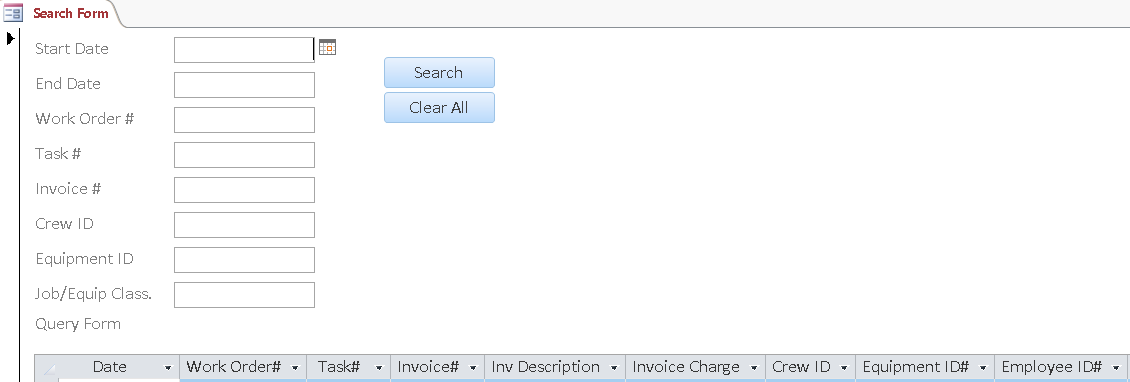
I have attached the code I have attempted to adapt, but nothing is filtered when any combination of criteria is filled out. My end goal is to have it filter out based on criteria provided, but if no criteria is provided in any particular text box it will show all records that meet any other filled out text box.
I am not sure where to go from here. My best guess is I am doing something wrong in strWhere = strWhere & "([Work Order#] = """ & Me.txtWordOrder & """) AND ".
Any help or guidance is greatly appreciated! Thank you!
So, I am still really new to access in general and I am not sure how to figure out why my search form isn't working. I am trying to adapt code from Allen Browne's "Microsoft Access Tips for Serious Users" ser-62 which goes over Search criteria and can be found here: http://allenbrowne.com/ser-62.html
However, when I try to "search" or filter my data, nothing happens. I have attached a picture which shows a basic look at what I am hoping to turn my search criteria into. The table in the picture where you can see the headers in is a Form that references a Query table. (I hope I am using the right nomenclature or at least it is somewhat understandable)
I have attached the code I have attempted to adapt, but nothing is filtered when any combination of criteria is filled out. My end goal is to have it filter out based on criteria provided, but if no criteria is provided in any particular text box it will show all records that meet any other filled out text box.
I am not sure where to go from here. My best guess is I am doing something wrong in strWhere = strWhere & "([Work Order#] = """ & Me.txtWordOrder & """) AND ".
Any help or guidance is greatly appreciated! Thank you!
Option Compare Database
Private Sub Command20_Click()
' Search button
Call Search
End Sub
Sub Search()
'Purpose: Build up the criteria string form the non-blank search boxes, and apply to the form's Filter.
'Notes: 1. We tack " AND " on the end of each condition so you can easily add more search boxes; _
we remove the trailing " AND " at the end.
' 2. The date range works like this: _
Both dates = only dates between (both inclusive. _
Start date only = all dates from this one onwards; _
End date only = all dates up to (and including this one).
Dim strWhere As String 'The criteria string.
Dim lngLen As Long 'Length of the criteria string to append to.
Const conJetDate = "\#mm\/dd\/yyyy\#" 'The format expected for dates in a JET query string.
'***********************************************************************
'Look at each search box, and build up the criteria string from the non-blank ones.
'***********************************************************************
'Text field example. Use quotes around the value in the string.
If Not IsNull(Me.txtWordOrder) Then
strWhere = strWhere & "([Work Order#] = """ & Me.txtWordOrder & """) AND "
End If
If Not IsNull(Me.txtTask) Then
strWhere = strWhere & "([Task#] = """ & Me.txtTask & """) AND "
End If
If Not IsNull(Me.txtInvoice) Then
strWhere = strWhere & "([Invoice#] = """ & Me.txtInvoice & """) AND "
End If
If Not IsNull(Me.txtCrew) Then
strWhere = strWhere & "([Crew ID] = """ & Me.txtCrew & """) AND "
End If
If Not IsNull(Me.txtEquipID) Then
strWhere = strWhere & "([Eqipment ID#] = """ & Me.txtEquipID & """) AND "
End If
If Not IsNull(Me.txtJobEquipClass) Then
strWhere = strWhere & "([Job / Equipment Classification] = """ & Me.txtJobEquipClass & """) AND "
End If
'Another text field example. Use Like to find anywhere in the field.
' If Not IsNull(Me.txtFilterMainName) Then
' strWhere = strWhere & "([MainName] Like ""*" & Me.txtFilterMainName & "*"") AND "
' End If
'Number field example. Do not add the extra quotes.
' If Not IsNull(Me.cboFilterLevel) Then
' strWhere = strWhere & "([LevelID] = " & Me.cboFilterLevel & ") AND "
' End If
'Yes/No field and combo example. If combo is blank or contains "ALL", we do nothing.
' If Me.cboFilterIsCorporate = -1 Then
' strWhere = strWhere & "([IsCorporate] = True) AND "
' ElseIf Me.cboFilterIsCorporate = 0 Then
' strWhere = strWhere & "([IsCorporate] = False) AND "
' End If
'Date field example. Use the format string to add the # delimiters and get the right international format.
If Not IsNull(Me.txtStartDate) Then
strWhere = strWhere & "([Date] >= " & Format(Me.txtStartDate, conJetDate) & ") AND "
End If
'Another date field example. Use "less than the next day" since this field has times as well as dates.
If Not IsNull(Me.txtEndDate) Then 'Less than the next day.
strWhere = strWhere & "([Date] <= " & Format(Me.txtEndDate, conJetDate) & ") AND "
End If
'***********************************************************************
'Chop off the trailing " AND ", and use the string as the form's Filter.
'***********************************************************************
'See if the string has more than 5 characters (a trailng " AND ") to remove.
lngLen = Len(strWhere) - 5
If lngLen <= 0 Then 'Nah: there was nothing in the string.
MsgBox "No criteria", vbInformation, "Nothing to do."
Else 'Yep: there is something there, so remove the " AND " at the end.
strWhere = Left$(strWhere, lngLen)
'For debugging, remove the leading quote on the next line. Prints to Immediate Window (Ctrl+G).
'Debug.Print strWhere
'Finally, apply the string as the form's Filter.
Me.Filter = strWhere
Me.FilterOn = True
End If
End Sub
Private Sub cmdReset_Click()
'Purpose: Clear all the search boxes in the Form Header, and show all records again.
Dim ctl As Control
'Clear all the controls in the Form Header section.
For Each ctl In Me.Section(acHeader).Controls
Select Case ctl.ControlType
Case acTextBox, acComboBox
ctl.Value = Null
Case acCheckBox
ctl.Value = False
End Select
Next
'Remove the form's filter.
Me.FilterOn = False
End Sub
Private Sub Form_BeforeInsert(Cancel As Integer)
'To avoid problems if the filter returns no records, we did not set its AllowAdditions to No.
'We prevent new records by cancelling the form's BeforeInsert event instead.
'The problems are explained at http://allenbrowne.com/bug-06.html
Cancel = True
MsgBox "You cannot add new clients to the search form.", vbInformation, "Permission denied."
End Sub
Private Sub Form_Open(Cancel As Integer)
'Remove the single quote from these lines if you want to initially show no records.
'Me.Filter = "(False)"
'Me.FilterOn = True
End Sub
