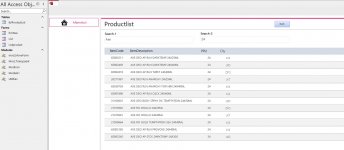Hello
With the VBA below I can only search for data in Search1 [ItemDescription] and Search2 [PPU].
What I want is that I can search for data in Search1 [ItemCode] , [ItemDescription] , [PPU], [City] in search2 also what I want is to be able to search for data [ItemCode] , [ItemDescription] , [PPU], [City]
See examples
Thank you very much for your time
With the VBA below I can only search for data in Search1 [ItemDescription] and Search2 [PPU].
What I want is that I can search for data in Search1 [ItemCode] , [ItemDescription] , [PPU], [City] in search2 also what I want is to be able to search for data [ItemCode] , [ItemDescription] , [PPU], [City]
See examples
Thank you very much for your time
Code:
Private Sub txtSearch_Change()
Me.frmlistprod.Form.Filter = "[ItemDescription] Like '*" & txtSearch.Text & "*' and " _
& "[PPU] Like '*" & Me.txtSearch2 & "*'"
Me.frmlistprod.Form.FilterOn = True
End Sub
Private Sub txtSearch2_Change()
Me.frmlistprod.Form.Filter = "[ItemDescription] Like '*" & Me.txtSearch & "*' and " _
& "[PPU] Like '*" & txtSearch2.Text & "*'"
Me.frmlistprod.Form.FilterOn = True
End Sub