Marshall Brooks
Active member
- Local time
- Today, 00:18
- Joined
- Feb 28, 2023
- Messages
- 748
I saw other threads asking this, but I didn't see a reply that looked like it would work.
I am using tabbed windows with tabs displayed. I have the close button set to No on the switchboard form. How do I disable the right-click close menu? (And how would I close the form if I wanted to after I disabled it?)
To clarify, I'm talking about these:
If I right-click on the tab:
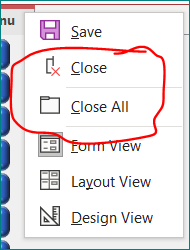
Or I if right-click in the body of the form:
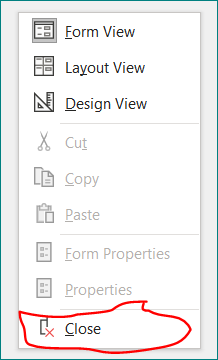
Thanks!
I am using tabbed windows with tabs displayed. I have the close button set to No on the switchboard form. How do I disable the right-click close menu? (And how would I close the form if I wanted to after I disabled it?)
To clarify, I'm talking about these:
If I right-click on the tab:
Or I if right-click in the body of the form:
Thanks!

