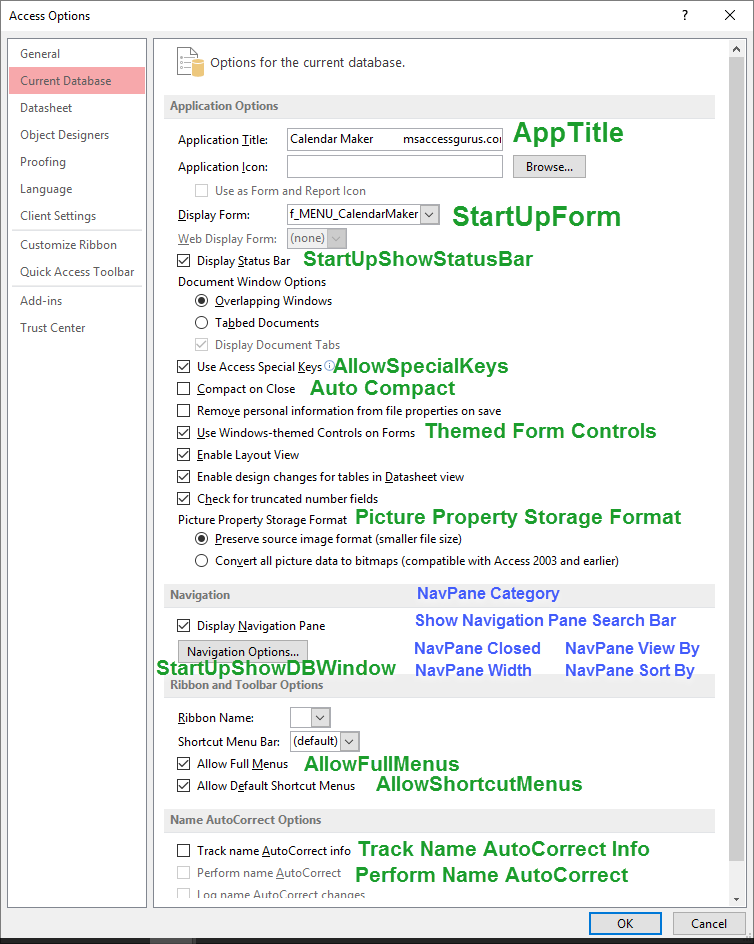AlexRigholt
Registered User.
- Local time
- Today, 17:11
- Joined
- Nov 14, 2008
- Messages
- 36
Hi,
I finally managed to get the ribbon's File menu to work by removing all of Microsoft's options and adding my own. I just found out that I have to turn off the setting "show add-in user interface" for all of my 300+ users, to avoid a "Custom UI Runtime Error". This error gets triggered by these lines in the <Backstage> section of USyRibbons:
<button idMso="FileCloseDatabase" visible="false"/>
<button idMso="SaveObjectAs" visible="false"/>
<button idMso="FileSaveAsCurrentFileFormat" visible="false"/>
<button idMso="FileOpen" visible="false"/>
<button idMso="FileSave" visible="false"/>
<tab idMso="TabInfo" visible="false"/>
<tab idMso="TabRecent" visible="false"/>
<tab idMso="TabNew" visible="false"/>
<tab idMso="TabShare" visible="false"/>
<tab idMso="TabHelp" visible="false"/>
<tab idMso="TabRecent" visible="false"/>
<tab idMso="TabOfficeFeedback" visible="false"/>
<tab idMso="TabOfficeStart" visible="false"/>
My Question: Is there a way to change this setting through VBA?
I finally managed to get the ribbon's File menu to work by removing all of Microsoft's options and adding my own. I just found out that I have to turn off the setting "show add-in user interface" for all of my 300+ users, to avoid a "Custom UI Runtime Error". This error gets triggered by these lines in the <Backstage> section of USyRibbons:
<button idMso="FileCloseDatabase" visible="false"/>
<button idMso="SaveObjectAs" visible="false"/>
<button idMso="FileSaveAsCurrentFileFormat" visible="false"/>
<button idMso="FileOpen" visible="false"/>
<button idMso="FileSave" visible="false"/>
<tab idMso="TabInfo" visible="false"/>
<tab idMso="TabRecent" visible="false"/>
<tab idMso="TabNew" visible="false"/>
<tab idMso="TabShare" visible="false"/>
<tab idMso="TabHelp" visible="false"/>
<tab idMso="TabRecent" visible="false"/>
<tab idMso="TabOfficeFeedback" visible="false"/>
<tab idMso="TabOfficeStart" visible="false"/>
My Question: Is there a way to change this setting through VBA?