I have a problem with changing a form's width and hope someone can shed a light.
(I hate long questions, But I couldn't make this post shorter. Sorry.)
This is a simple form in design view:
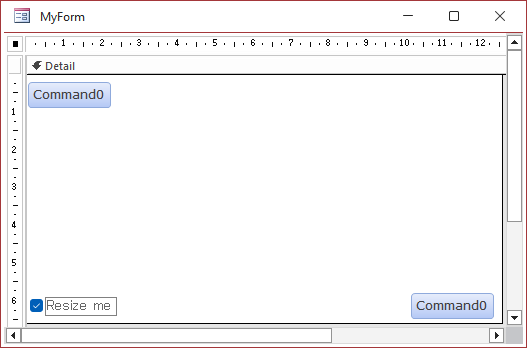
Two buttons and a checkbox. I change the width of the form on OnOpen event to something that is not enough to show all the controls.
Since form's orientation is set to Left-To-Right, I expect Access start from X=0 Y=0 (left top of the form) and show 600 twips width of the form.
But it's no actually what happens. Here's what I have.
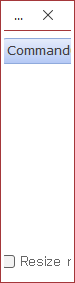
As you can see, Access cuts the left side too.
By clicking the checkbox, I change the size again, but still less than what the form needs to show all objects.
And as you see, again Access seems to trim both sides, not only the right side.
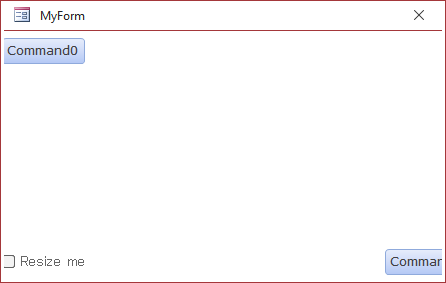
Does anyone know how to prevent Access to cut the left side too?
Why I need this:
I have a form with several subforms. There's a checkbox that users can tick to show/hide the subform on the right side of the form if they don't need it.
the next time the form opens, OnOpen event of the main form, checks for user's last situation and change the width of the form to hide the subform.
In this case, the left side of the form is cut off too.
A sample file is attached.
Thanks for any kind of solution.
(I hate long questions, But I couldn't make this post shorter. Sorry.)
This is a simple form in design view:
Two buttons and a checkbox. I change the width of the form on OnOpen event to something that is not enough to show all the controls.
Code:
Me.InsideWidth = 600Since form's orientation is set to Left-To-Right, I expect Access start from X=0 Y=0 (left top of the form) and show 600 twips width of the form.
But it's no actually what happens. Here's what I have.
As you can see, Access cuts the left side too.
By clicking the checkbox, I change the size again, but still less than what the form needs to show all objects.
And as you see, again Access seems to trim both sides, not only the right side.
Does anyone know how to prevent Access to cut the left side too?
Why I need this:
I have a form with several subforms. There's a checkbox that users can tick to show/hide the subform on the right side of the form if they don't need it.
the next time the form opens, OnOpen event of the main form, checks for user's last situation and change the width of the form to hide the subform.
In this case, the left side of the form is cut off too.
A sample file is attached.
Thanks for any kind of solution.
