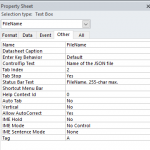XelaIrodavlas
Registered User.
- Local time
- Today, 19:24
- Joined
- Oct 26, 2012
- Messages
- 175
Hi All,
I am trying to create a form for users in MS Word (although any commonly accessible software would be fine) with the plan to import the data into my Access database. However I am not sure how to setup the Word Document or identify the correct controls from which to extract the data.
Word is clearly setup differently to Access and I have never used its 'advanced' options. Does anyone know of/have any helpful examples they could lend me to get started? I am confident if I can get the Word form setup correctly I can work the rest out for myself.
To give an example of my problem. In the below Thread I saw some helpful code which the OP says works fine, but how is he referring to the Data in Word???
(https://www.access-programmers.co.uk/forums/showthread.php?t=257482&highlight=import+word+form+data)
Many thanks
Edit:
Further to my frustrations... I opened Developer Tab in Word and added a simple combo box with Yes/No for options, I named it 'combotest' by clicking on its properties, then run the following test code in the VB immediate window:
msgbox ActiveDocument.FormFields("combotest").Result
But i get an error 'the requested member of the collection does not exist..'
Leading me to believe I have not named the combo box correctly? So how should I name it? :/
I am trying to create a form for users in MS Word (although any commonly accessible software would be fine) with the plan to import the data into my Access database. However I am not sure how to setup the Word Document or identify the correct controls from which to extract the data.
Word is clearly setup differently to Access and I have never used its 'advanced' options. Does anyone know of/have any helpful examples they could lend me to get started? I am confident if I can get the Word form setup correctly I can work the rest out for myself.
To give an example of my problem. In the below Thread I saw some helpful code which the OP says works fine, but how is he referring to the Data in Word???
(https://www.access-programmers.co.uk/forums/showthread.php?t=257482&highlight=import+word+form+data)
Many thanks
Edit:
Further to my frustrations... I opened Developer Tab in Word and added a simple combo box with Yes/No for options, I named it 'combotest' by clicking on its properties, then run the following test code in the VB immediate window:
msgbox ActiveDocument.FormFields("combotest").Result
But i get an error 'the requested member of the collection does not exist..'
Leading me to believe I have not named the combo box correctly? So how should I name it? :/
Last edited: