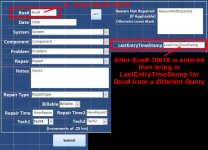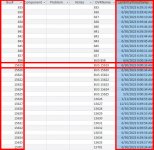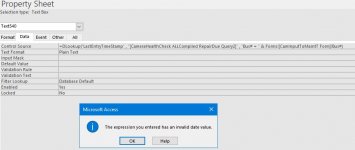I'm hoping someone can assist with a unique issue I am having trying to come up with a solution to my Form data. I have a Form (CamInputToMaintT Form) which of course adds data to a Table (MaintT). The data from this form evenetually merges data from multiple table queries for multiple end query results.
There is a field in the (CamInputToMaintT Form) Form for "LastEntryTimeStamp" <date/time entry> which needs to be populated from data in a specific query [CameraHealthCheck ALLCompiled RepairDue Query2] which is based on the "Bus#" field that is entered.
Basically, when a Bus# is entered into the form, after update it will lookup that bus# in the [CameraHealthCheck ALLCompiled RepairDue Query2] query and bring in the <date/time> data from the "LastEntryTimeStamp" field that matches the Bus#. I am attaching images for example of table and query for reference. Hope I am explaining this well enough. Let me know if you have any questions I can go into more detail of why I am choosing this method if needed... thank you in advance!
FYI, I have tried entering in LastentryTimStamp field Default Value as:
DLookup("LastEntryTimeStamp" , "[CameraHealthCheck ALLCompiled RepairDue Query2]" , "Bus# = " & Forms![CamInputToMaintT Form]!Bus#)
But this gives me an <Invalid Date> error.
There is a field in the (CamInputToMaintT Form) Form for "LastEntryTimeStamp" <date/time entry> which needs to be populated from data in a specific query [CameraHealthCheck ALLCompiled RepairDue Query2] which is based on the "Bus#" field that is entered.
Basically, when a Bus# is entered into the form, after update it will lookup that bus# in the [CameraHealthCheck ALLCompiled RepairDue Query2] query and bring in the <date/time> data from the "LastEntryTimeStamp" field that matches the Bus#. I am attaching images for example of table and query for reference. Hope I am explaining this well enough. Let me know if you have any questions I can go into more detail of why I am choosing this method if needed... thank you in advance!
FYI, I have tried entering in LastentryTimStamp field Default Value as:
DLookup("LastEntryTimeStamp" , "[CameraHealthCheck ALLCompiled RepairDue Query2]" , "Bus# = " & Forms![CamInputToMaintT Form]!Bus#)
But this gives me an <Invalid Date> error.
Attachments
Last edited: