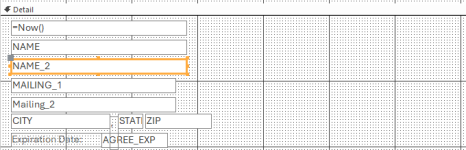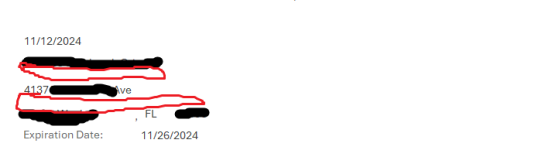icantprint
New member
- Local time
- Yesterday, 21:24
- Joined
- Nov 12, 2024
- Messages
- 11
I hope I'm not asking another stupid question, but I've been playing with this for days, even looked for a VBA solution, and coming up with nothing. I've attached my design view details and the result of the print preview. These are all text boxes with no labels. Not everyone has a "name_2" or a "mailing_2" so I'd like those suppressed in the report when blank.
I've set all these text boxes to Can Grow and Can Shrink, and also set the detail properties to the same. As you can see, I still have blank lines where there shouldn't be any. I tried using "=Iif(Trim(nz([mailing2],""))="","",[mailing2])" but I'm pretty sure this isn't the proper case for it.
Probably another issue, but I'd like the city, state and zip fields to appear more naturally, but that's probably another question.
I appreciate the help again!
I've set all these text boxes to Can Grow and Can Shrink, and also set the detail properties to the same. As you can see, I still have blank lines where there shouldn't be any. I tried using "=Iif(Trim(nz([mailing2],""))="","",[mailing2])" but I'm pretty sure this isn't the proper case for it.
Probably another issue, but I'd like the city, state and zip fields to appear more naturally, but that's probably another question.
I appreciate the help again!