Hawkins1989
New member
- Local time
- Today, 22:56
- Joined
- Jan 25, 2018
- Messages
- 10
Hi All,
Need some real help here, whenever I try to make a new database or open an old one I get this, this isn't the password for the databases, I have no idea why it is showing up.
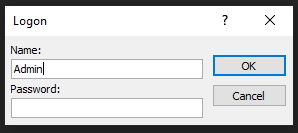
Is there a default admin password that anyone knows of and how would I stop this from happening in future? I am currently using Access 365.
Many thanks for any suggestions
Matt
Need some real help here, whenever I try to make a new database or open an old one I get this, this isn't the password for the databases, I have no idea why it is showing up.
Is there a default admin password that anyone knows of and how would I stop this from happening in future? I am currently using Access 365.
Many thanks for any suggestions
Matt
