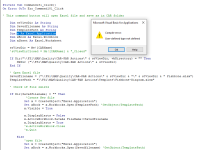Hello All,
I have had this Access database for many years and now when I click on a button which opens Excel, renames the Excel file and saves it in a specific folder. Then if the button is clicked on again, it reopens the file again. Now (I believe after an update) I get this "Compile error: User-defined type not defined". Again, this button has worked for many years. How should I define this Excel.Application (see attached file)? Why all of a sudden, it's not working?
Thanks,
Jody
I have had this Access database for many years and now when I click on a button which opens Excel, renames the Excel file and saves it in a specific folder. Then if the button is clicked on again, it reopens the file again. Now (I believe after an update) I get this "Compile error: User-defined type not defined". Again, this button has worked for many years. How should I define this Excel.Application (see attached file)? Why all of a sudden, it's not working?
Thanks,
Jody