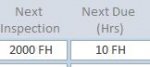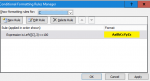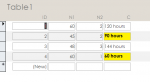Is there a way to apply conditional formatting on a field based on the contents of another field?
For example, lets say I have the following fields
START_DATE
APPROVED_DATE
CAT#
DAYS_OPEN
The DAYS_OPEN field is automatically calculated in the query and is not a stored date.
My criteria is that if CAT# is 3, my days open should not exceed 30 but if my CAT# is 1 or 2, my days open should not exceed 60. I want to apply conditional formatting so that it turns yellow at approximately 80% of the date limit and red at approximately 90% of the date limit, otherwise the conditional formatting is green.
I know how to do conditional formatting, but no sure if it can be modified based on the content of another field.
Thanks for any suggestions.
Jim
For example, lets say I have the following fields
START_DATE
APPROVED_DATE
CAT#
DAYS_OPEN
The DAYS_OPEN field is automatically calculated in the query and is not a stored date.
My criteria is that if CAT# is 3, my days open should not exceed 30 but if my CAT# is 1 or 2, my days open should not exceed 60. I want to apply conditional formatting so that it turns yellow at approximately 80% of the date limit and red at approximately 90% of the date limit, otherwise the conditional formatting is green.
I know how to do conditional formatting, but no sure if it can be modified based on the content of another field.
Thanks for any suggestions.
Jim