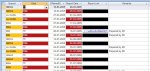Hello, I know there are a lot of threads on this topic out there. Having read a lot of them, I am still not sure whether what I want is possible in the 2003 version of Access.
Is it possible to base the background color of a row of a continuous form on a condition in Access 2003? From what I've read, this can only be done with detail section events like On Paint that are not available in Access 2003. I know there is code available in some threads to set up an alternating row color in Access 2003. But this isn't quite what I need. I need the background color of an entire record in the detail section to be conditional on the value of one of the fields. If anyone knows if this is possible in 2003, I would be very grateful for a link that describes how to do so.
Thank you!
Is it possible to base the background color of a row of a continuous form on a condition in Access 2003? From what I've read, this can only be done with detail section events like On Paint that are not available in Access 2003. I know there is code available in some threads to set up an alternating row color in Access 2003. But this isn't quite what I need. I need the background color of an entire record in the detail section to be conditional on the value of one of the fields. If anyone knows if this is possible in 2003, I would be very grateful for a link that describes how to do so.
Thank you!