clarkcovey
Registered User.
- Local time
- Today, 10:36
- Joined
- Jul 30, 2014
- Messages
- 20
Our computer system has a variety of Word templates with prompts for currency values to be entered one at a time to populate a grid within the letter.
The users have been using an Excel spreadsheet to calculate the values and then selected the group of cells and pasted them into the Word document. The spreadsheet cells were formatted with the same font type and size and since they were also formatted as currency, they were right-justified.
I am designing an Access application and want to allow the same capability, but so far, my countless hours and Internet browsing have not produced what I need.
Data is filled in on a form with a button to copy the values to the clipboard for pasting into Word. The field labels are not required, just the values.
Access form:
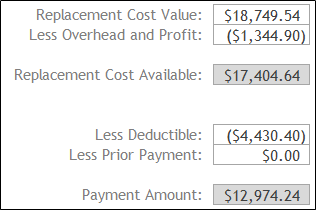
Word grid:
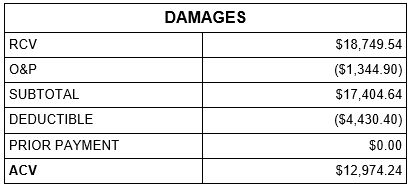
I can copy the values and paste them into Word, but they appear as unformatted text, unable to maintain the Word font type and size.
I have tried:
Unless someone has an answer, my next attempt is to try and pass the values to Excel, formatting and copying the range without displaying a workbook.
Thank you in advance!
Clark
The users have been using an Excel spreadsheet to calculate the values and then selected the group of cells and pasted them into the Word document. The spreadsheet cells were formatted with the same font type and size and since they were also formatted as currency, they were right-justified.
I am designing an Access application and want to allow the same capability, but so far, my countless hours and Internet browsing have not produced what I need.
Data is filled in on a form with a button to copy the values to the clipboard for pasting into Word. The field labels are not required, just the values.
Access form:
Word grid:
I can copy the values and paste them into Word, but they appear as unformatted text, unable to maintain the Word font type and size.
I have tried:
- creating a right-justified, Rich-Text field on the form, copying the values into that and then to the clipboard
- inserting spaces based on the length of the longest entry
- passing to HTML, but did not understand all the necessary steps
- using API, but the code I found was only for 32-bit systems
- copying query results or directly from the table, but it includes the query/table name and field name, neither of which are pasted into the letter
Unless someone has an answer, my next attempt is to try and pass the values to Excel, formatting and copying the range without displaying a workbook.
Thank you in advance!
Clark

