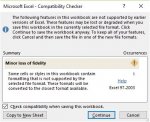Snowflake68
Registered User.
- Local time
- Today, 07:19
- Joined
- May 28, 2014
- Messages
- 464
I have been trying for a very long time now to export data from an Access database into a formatted Excel worksheet (attached formatted sample Excel file) but nothing in Access seems to work very well. So it’s now time to ask for some help please as the information that is out there is just confusing me.
I am familiar with exporting flat file data using macros into Excel worksheets and CSV files etc and I know a little VBA so I am hoping that someone can provide a simple solution to my problem or at least give me some pointers on how best to approach it.
I have attached an Access database containing a table with the data in and the field name that I want to export into the formatted Excel worksheet. (Excel file has placeholders with these same names of where I want the data to appear).
The Excel file needs to have my company image at the top (this will always be the same image) followed by my customers information laid out as per the Excel example using the data from the Access table.
The Categories and Groups need to be presented as per the Excel sample.
I would like to click a button on the form to export the file and attach it to an email using DoCmd.SendObject. The file name needs to be named using the customer name and datetime stamped if possible. I currently do all of this at moment but Ive only managed to create and attached a standard non formatted Excel file (basically a straight copy of the table which is not good)
If someone could help I would be eternally grateful.
Thanks for your time.
I am familiar with exporting flat file data using macros into Excel worksheets and CSV files etc and I know a little VBA so I am hoping that someone can provide a simple solution to my problem or at least give me some pointers on how best to approach it.
I have attached an Access database containing a table with the data in and the field name that I want to export into the formatted Excel worksheet. (Excel file has placeholders with these same names of where I want the data to appear).
The Excel file needs to have my company image at the top (this will always be the same image) followed by my customers information laid out as per the Excel example using the data from the Access table.
The Categories and Groups need to be presented as per the Excel sample.
I would like to click a button on the form to export the file and attach it to an email using DoCmd.SendObject. The file name needs to be named using the customer name and datetime stamped if possible. I currently do all of this at moment but Ive only managed to create and attached a standard non formatted Excel file (basically a straight copy of the table which is not good)
If someone could help I would be eternally grateful.
Thanks for your time.