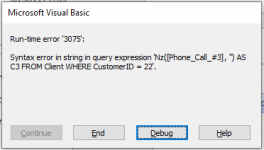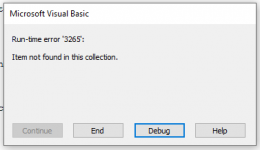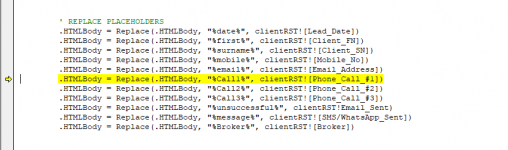- Local time
- Yesterday, 23:59
- Joined
- Feb 28, 2001
- Messages
- 29,831
Did you see the second paragraph of my post, #2 of this thread? It discusses a way to NOT change your table structure, but it does require a small bit of coding adjustment for the case of closure after the #2 call.