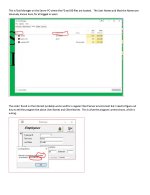jmark@stayintouch.us
Member
- Local time
- Today, 06:00
- Joined
- Apr 25, 2019
- Messages
- 68
I am using Access in a slightly unconventional way, though I highly doubt I am the only one. I have a PEER TO PEER network, no client server. ONE of my PCs on my Peer to Peer Network has Windows Server 2019 installed with 20 user licenses and 20 RDP licenses. All the others are Windows 10/11.
I have 5 total locations (Stores) in 5 separate cities in Illinois. My network is located only in my main location (Palatine, IL).
All 20 of my users, including the ones located in my main location (Palatine, IL), where my network is located, use RDP (All using the same Public IP Address with a dedicated port forwarded to the PC with the Server OS) to access my Access DB.
I have FE files on each RDP users' Desktop and the all point to ONE BE file located in a folder on the Server PC.
This configuration works very well and very fast and allows very easy maintenance of FE and BE updates.
The issue I am having is that we use Record Level Locking and occasionally a record is left in editing mode. I have some code i found that is supposed to tell me User Name and PC Name of the locked record, but because of my "special" configuration, it shows the wrong UN and PC Name.
I have a small FE and BE file but cant seem to upload here. Please contact me if you would like me to send them to you. Thanks!
Does anyone have any ideas? Thanks!
I have 5 total locations (Stores) in 5 separate cities in Illinois. My network is located only in my main location (Palatine, IL).
All 20 of my users, including the ones located in my main location (Palatine, IL), where my network is located, use RDP (All using the same Public IP Address with a dedicated port forwarded to the PC with the Server OS) to access my Access DB.
I have FE files on each RDP users' Desktop and the all point to ONE BE file located in a folder on the Server PC.
This configuration works very well and very fast and allows very easy maintenance of FE and BE updates.
The issue I am having is that we use Record Level Locking and occasionally a record is left in editing mode. I have some code i found that is supposed to tell me User Name and PC Name of the locked record, but because of my "special" configuration, it shows the wrong UN and PC Name.
I have a small FE and BE file but cant seem to upload here. Please contact me if you would like me to send them to you. Thanks!
Does anyone have any ideas? Thanks!