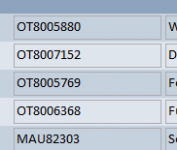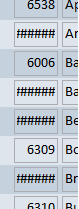This problem is actually quite common. TheDBguy called it correctly in that it frequently depends on screen resolution. This is because Access takes seriously the dimensions you provide for your text boxes and other data-bearing controls. If you create a box and allocate a width of 0.500 inches, the Access rendering facility (not directly visible to us) will try to draw the width at exactly 0.500 inches on your screen, based on dynamically checking the screen resolution. But the FONT SIZE you choose also has to render according to the size of the pixels available on the screen, and frequently that size doesn't come out even. The screen rendering software has to round fractional pixels and I believe there are cases where it rounds UP. Because individual character rendering works with smaller objects, that need for rounding will occur more often. When that happens, you get the "#####" text in the text box.
However, there is also the possibility that your field is variable in data width. In your second example, some of the items in that column show up OK but others do not. Further, digit sizes you showed included 6, 0, and 8, all of which are wide characters. Is there a chance of a 5th or higher digit in some of those numbers you showed us? If so, your sizing should have been based on the largest numbers expected to be displayed.
If you try to print something, again the issue of resolution pops up. Worse, if you have multiple printers (say, in an office network), each one CAN have different resolution and thus can behave differently for this same issue of compressing the text enough to trigger that "#####" display. Therefore, when sizing, consider testing print as well as visual outputs.