DittoBird
New member
- Local time
- Yesterday, 22:58
- Joined
- Nov 16, 2020
- Messages
- 15
Hi folks, this concerns a form, but I imagine involves VBA or using APIs, so I've posted it here. Please let me know if there is a simpler solution.
Does anyone know if there is a way to simply directly copy an image displayed in an Access accde form like the one below? I'd prefer to use a shortcut menu (I have a whole module of VBA dedicated to creating short cut menus for many forms in my application) so my friends can just right click the image and copy it elsewhere. I can write code to copy its path, but I'd like to copy the image itself. To be able to paste the actual image onto a forum like this one or on a Word or other document.
The form uses an image control with linked picture type that the on current events sets. It's used for all parts of a hobby related application that include images, such as types of equipment, maps, photos of games, and more. The first image below shows the location of the image file, circled, relative to the location of the application. I am constantly referring to it and copy pictures by using the relative location to open the appropriate folder window and go to to open the image file in a reference subfolder co-located with the application. It would be so much easier to be able to right click or something similar on the form displaying the picture itself!
Thanks very much for any suggestions.
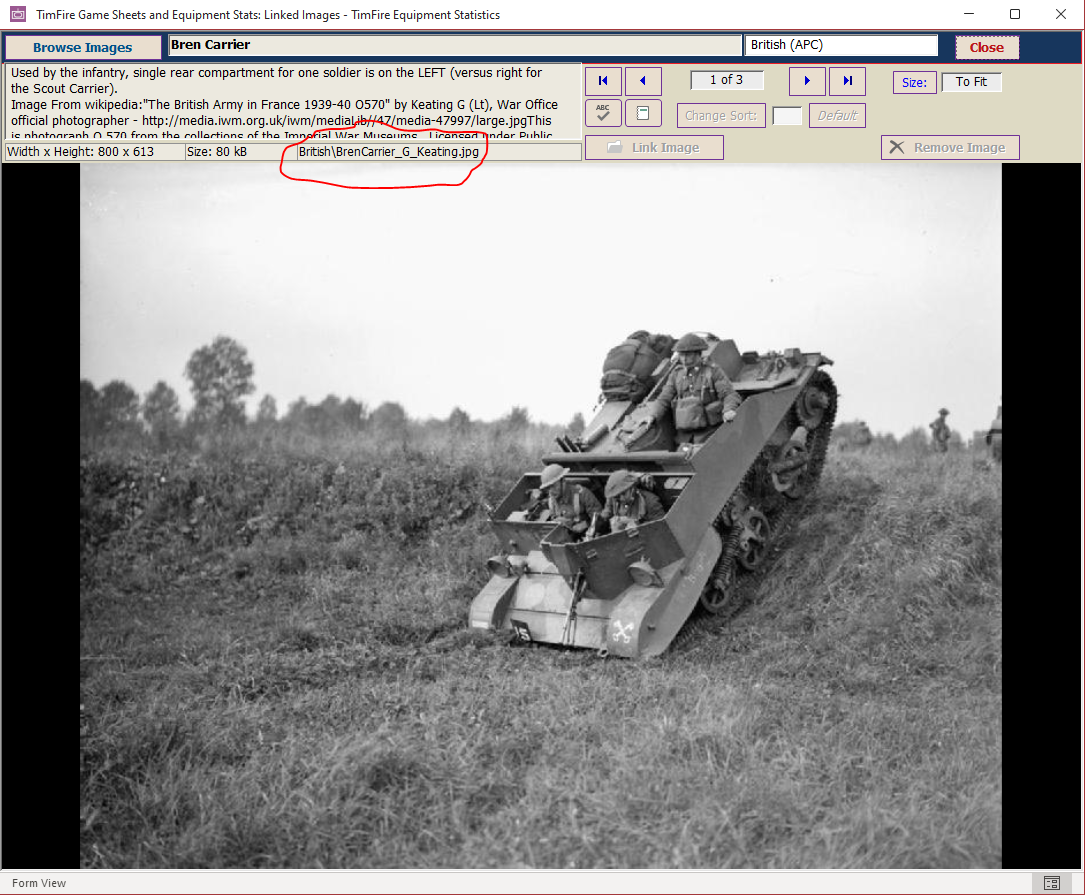
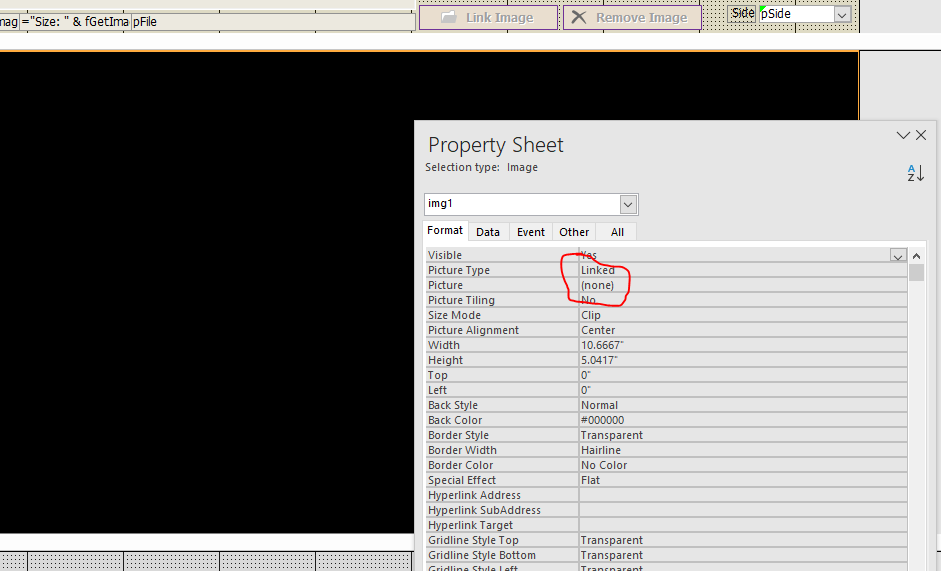
Does anyone know if there is a way to simply directly copy an image displayed in an Access accde form like the one below? I'd prefer to use a shortcut menu (I have a whole module of VBA dedicated to creating short cut menus for many forms in my application) so my friends can just right click the image and copy it elsewhere. I can write code to copy its path, but I'd like to copy the image itself. To be able to paste the actual image onto a forum like this one or on a Word or other document.
The form uses an image control with linked picture type that the on current events sets. It's used for all parts of a hobby related application that include images, such as types of equipment, maps, photos of games, and more. The first image below shows the location of the image file, circled, relative to the location of the application. I am constantly referring to it and copy pictures by using the relative location to open the appropriate folder window and go to to open the image file in a reference subfolder co-located with the application. It would be so much easier to be able to right click or something similar on the form displaying the picture itself!
Thanks very much for any suggestions.
Last edited:


