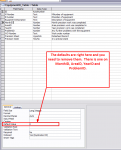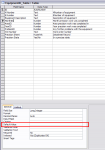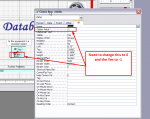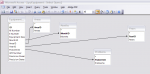boblarson
Smeghead
- Local time
- , 18:15
- Joined
- Jan 12, 2001
- Messages
- 32,040
Okay, I think I have it.
1. Go into the query "qryEquipment" and make sure the field is there (I didn't see it in the version you posted about 2 hours ago). But you will have to
2. Change the field to be: PrecisionSheet:Nz([Precision Sheet], "")
3. Change the text box name on the results to txtPrecisionSheet and bind it to PrecisionSheet.
4. Make sure that since you changed the field to Memo that you also removed the # signs from in front and back of the data.
In the sample db you posted you had two links in there but they were not associated with much of anything - no month, year, etc. So make sure you have data to test.
1. Go into the query "qryEquipment" and make sure the field is there (I didn't see it in the version you posted about 2 hours ago). But you will have to
2. Change the field to be: PrecisionSheet:Nz([Precision Sheet], "")
3. Change the text box name on the results to txtPrecisionSheet and bind it to PrecisionSheet.
4. Make sure that since you changed the field to Memo that you also removed the # signs from in front and back of the data.
In the sample db you posted you had two links in there but they were not associated with much of anything - no month, year, etc. So make sure you have data to test.