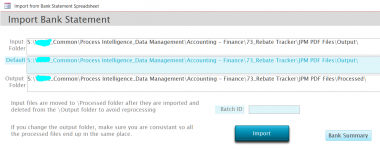I believe above the second step is taken before the first step. I heard the statement that you want to SEE the data.
To do this, you would link the text file as a table in the frontend:
In many cases I prefer to make this link directly in a query, which has the advantage that access only lasts as long as the query is used and the link does not have to be deleted when the action is completed.
This query can be used as an SQL statement or as a saved query.
In order to view and further work, it is extremely important that the text file is read correctly. Settings for separators, data types, regional settings, code page, etc. can be made via a specification or alternatively via a Schema.ini.
Only when I see the table data correctly and the way I need it can I think about follow-up actions such as recordsets and action queries.
After you have the opportunity to see the data directly in your Access environment, the question arises as to what exactly you want to do afterwards. With a usable table, almost anything is possible.
@Gasman
dbOpenDynaset makes no sense on a text file; writing actions via Edit or AddNew are not possible.
To do this, you would link the text file as a table in the frontend:
Code:
DoCmd.TransferText acLinkDelim, ...
Code:
SELECT T.*
FROM [Text;DSN=NameSpezification;FMT=Delimited;HDR=yes;IMEX=2;CharacterSet=850;DATABASE=C:\temp\].[datei01.csv] AS TIn order to view and further work, it is extremely important that the text file is read correctly. Settings for separators, data types, regional settings, code page, etc. can be made via a specification or alternatively via a Schema.ini.
Only when I see the table data correctly and the way I need it can I think about follow-up actions such as recordsets and action queries.
After you have the opportunity to see the data directly in your Access environment, the question arises as to what exactly you want to do afterwards. With a usable table, almost anything is possible.
@Gasman
dbOpenDynaset makes no sense on a text file; writing actions via Edit or AddNew are not possible.
Last edited: