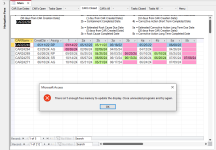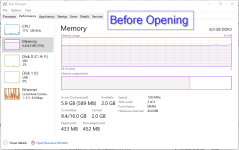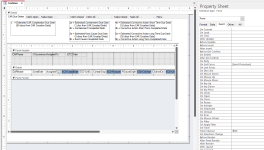When I see an error message relating to "free memory" I have to ask how much virtual memory you have set aside for your system. What I am about to describe is an experiment to determine whether your problem really IS what I think it is.
Start Windows Task Manager before you launch your Access app. Switch to the performance tab (along the top). Down the left side, click on Memory. Look at the bottom. There are several statistics to consider. There is "Available" which is normally measured in Gb. If it is less than 1Gb you may already have a memory overload from other "stuff" to be displayed. There is also "Committed" which is expressed as a fraction, shown as
xxx GB/yyy GB. If the xxx number (numerator) of the fraction is close to the yyy (denominator) i.e. the fraction would be close to 1, then you probably have insufficient virtual memory.
Now launch your app. If you do, when that error pops up,
immediately check the memory stats again to see if anything has gone to zero or to a very low number. This would work best if your app DIDN'T launch maximized because you could continuously watch the performance of memory.
The message's reference to Free Memory suggests to me that your system memory is clogged up and there is neither enough available free physical memory, nor enough virtual memory to make room by image swapping, for something that happens during Form_Open or Form_Load. Offhand I would GUESS (and this is emphasized as such) that both the form visualizer code AND the form's container are open at the same time, and that other things are going on during startup that involve having other components and their sources open at the same time. (E.g. a general module gets loaded to memory - but for a brief time both the allocated memory area AND the compiled code co-exist in memory as the code is getting loaded.) Your ability to manually open the form later makes me think that it is just the general load on memory brought about by startup, where the memory object and its load source will be in Access's memory space at the same time.
You can also check your virtual memory file. One of these articles will be the right one for you. (First is Win10, second is Win11.)
Learn how to improve Windows PC performance if your device is running slowly.

support.microsoft.com
Learn how to improve Windows PC performance if your device is running slowly.

support.microsoft.com
#4 in the list is "managing the page file size." Be sure you have the swap/page file set up and non-zero in size. The general rule of thumb is to allocate between 25% and 50% of your physical memory size (if possible) On my new system with 32 GB of RAM, I'll probably settle for 8 GB because I don't usually run games that hog memory THAT much. In any case, this setting would drastically affect "free memory" (among many other memory categories in the Windows Memory Dynamics routines) and might help you get past the speed bump during your app's startup.