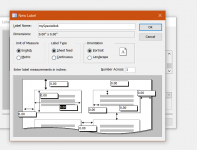I have a report that prints badges from a query of registrations for an event. Now I need to print bars across the bottom of the badge to denote Speaker, Sponsor, Exhibitor, etc. Some badges will have no bars, some as many as 4, varying in background color. Formerly, each badge was printed as a detail section of fixed size.. Now, each badge has the event, attendee name and company as the page header, with the bars in the detail section. Is there a way to print 0-4 detail lines but keep the "page" a fixed size? The badges print 2x2, so I have 4 badges in 2 columns on special Avery paper.
I appreciate any help you can give!
Anne
I appreciate any help you can give!
Anne