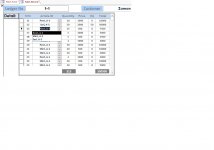In the example you posted the drop down width is the same width as on the form. I don't know if that was by intention or not. The drop down display width on the form doesn't have to be as be wide as the drop down expansion, (and the expansion can have more columns of information), so you could just make your display narrower, and save some space that way. Unless you have some long options in the list, it seems much wider than it needs to be. A user can also press shift-F2 to zoom the visible value of the combo box (or any control, come to that) , so there's other ways to reduce the width of the combo box. You could even code this zoom/expand behaviour into the combo box double click event (for instance).
One problem with changing the appearance of a combo box is that experienced users might not expect combo box behaviour from a control that doesn't look like a combo box, and may assume it's just a free text field as a result.
You may not have realised there were alternatives. The expand arrow is about 2 or 3 characters width at most. It hardly seems worthwhile spending a load of time on this, but it's your baby, and there's a few alternatives above.