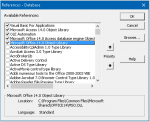Option Compare Database
Option Explicit
'=================================================
'API conversaion for 32/64-bit - checked 09/03/2019
#If VBA7 Then
Public Declare PtrSafe Function ShellExecute Lib "shell32.dll" Alias "ShellExecuteA" (ByVal hwnd As LongPtr, ByVal lpOperation As String, _
ByVal lpFile As String, ByVal lpParameters As String, ByVal lpDirectory As String, ByVal nShowCmd As Long) As LongPtr
#Else
Public Declare Function ShellExecute Lib "shell32.dll" Alias "ShellExecuteA" (ByVal hwnd As Long, ByVal lpOperation As String, _
ByVal lpFile As String, ByVal lpParameters As String, ByVal lpDirectory As String, ByVal nShowCmd As Long) As Long
#End If
'=================================================
Public Const WIN_NORMAL = 1 'Open Normal
Public Const WIN_MAX = 2 'Open Maximized
Public Const WIN_MIN = 3 'Open Minimized
Private Const ERROR_SUCCESS = 32&
Private Const ERROR_NO_ASSOC = 31&
Private Const ERROR_OUT_OF_MEM = 0&
Private Const ERROR_FILE_NOT_FOUND = 2&
Private Const ERROR_PATH_NOT_FOUND = 3&
Private Const ERROR_BAD_FORMAT = 11&
Function fHandleFile(stFile As String, lShowHow As Long)
'09/03/2019 - Updated for 64-bit
#If VBA7 Then
Dim lRet As LongPtr
#Else
Dim lRet As Long
#End If
Dim varTaskID As Variant
Dim stRet As String
'First try ShellExecute
lRet = ShellExecute(hWndAccessApp, vbNullString, _
stFile, vbNullString, vbNullString, lShowHow)
If lRet > ERROR_SUCCESS Then
stRet = vbNullString
lRet = -1
Else
Select Case lRet
Case ERROR_NO_ASSOC:
'Try the OpenWith dialog
varTaskID = Shell("rundll32.exe shell32.dll,OpenAs_RunDLL " _
& stFile, WIN_NORMAL)
lRet = (varTaskID <> 0)
Case ERROR_OUT_OF_MEM:
stRet = "Error: Out of Memory/Resources. Couldn't Execute!"
Case ERROR_FILE_NOT_FOUND:
stRet = "Error: File not found. Couldn't Execute!"
Case ERROR_PATH_NOT_FOUND:
stRet = "Error: Path not found. Couldn't Execute!"
Case ERROR_BAD_FORMAT:
stRet = "Error: Bad File Format. Couldn't Execute!"
Case Else:
End Select
End If
fHandleFile = lRet & _
IIf(stRet = "", vbNullString, ", " & stRet)
End Function