KadeFoster
Registered User.
- Local time
- Today, 12:44
- Joined
- Apr 7, 2012
- Messages
- 67
Hey all,
I am working through my project and have come up to a bit that is a little out of my skill level. Hopefully some one can help. I am working on all my inputs (forms) to make sure I can capture all the data I need from the user before I work on the Reports.
Unfortunately I am learning as I go, because I have to get this up and running before the Excel system that we have dies.
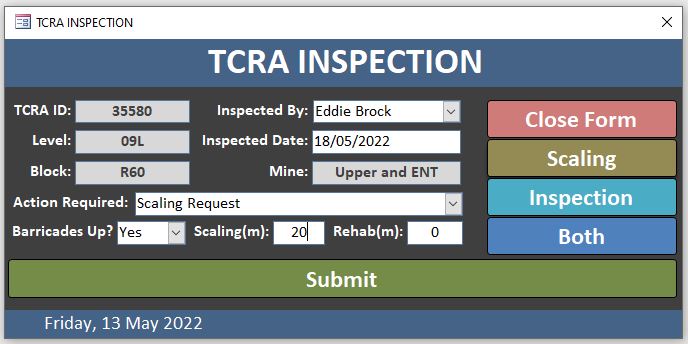
Issue:
I would like to upload a file (.pdf) to this record and have it copied to a directory on my server, and renames with a standardised name.
Cheers
I am working through my project and have come up to a bit that is a little out of my skill level. Hopefully some one can help. I am working on all my inputs (forms) to make sure I can capture all the data I need from the user before I work on the Reports.
Unfortunately I am learning as I go, because I have to get this up and running before the Excel system that we have dies.
Issue:
I would like to upload a file (.pdf) to this record and have it copied to a directory on my server, and renames with a standardised name.
- Click upload button to browse for single file (.pdf)
- Select file then click Ok on file browser
- Once the Submit Button is clicked
- Directories created on server
- Creates next directory using the Year from "Inspected Date" field
- Creates next directory "TCRA"
- Creates next directory using "Level" field
- Creates next directory using "Block" field
Example Directory Path: G:\2022\TCRA\09L\R60
- File copied & renamed
- Renames file as follows: YEAR-LevelBlock.pdf
Example: 2022-09LR60.pdf
- Renames file as follows: YEAR-LevelBlock.pdf
- Have the file linked to the TCRAID via a hyperlink or what ever.
Cheers
