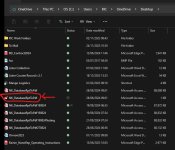My Access database sometimes will not open when you click. Right mouse click to open also becomes unresponsive. When I restart the PC, then it will open on clicking, but only for a few times. Thereafter, it just becomes unresponsive again without any error messages. Keep restarting the PC to make it work is frustrating. I have performed a compact and repair a few times on my simple database. My Microsoft account is up-to-date, and the antivirus software has proven not to interfere. PC & Office 365 are up-to-date with all the updates too. All other apps, including Word and Excel, work perfectly.
You are using an out of date browser. It may not display this or other websites correctly.
You should upgrade or use an alternative browser.
You should upgrade or use an alternative browser.
Database intermittently does not open on mouse click
- Thread starter Sreemike
- Start date
- Local time
- Today, 01:08
- Joined
- Feb 28, 2001
- Messages
- 30,566
Do you have notifications turned off in the DB when you try to open it? That might give you the symptoms you described. If you allow notifications then you might get an error message.
To be honest, though, there is this tiny issue - when the RIGHT-CLICK also does nothing (before launching the DB) then this might not be an Access problem, but rather a Windows problem. Access DOES take over right-click responsibilities once it is launched, but if it is not launched, you can't blame Access.
You didn't say which version of Windows you are running, but if it is Win11, you could use CTRL/SHIFT/ESC to launch Task Manager, switch to the processes tab, and see if either the disk or the CPU got saturated.
To be honest, though, there is this tiny issue - when the RIGHT-CLICK also does nothing (before launching the DB) then this might not be an Access problem, but rather a Windows problem. Access DOES take over right-click responsibilities once it is launched, but if it is not launched, you can't blame Access.
You didn't say which version of Windows you are running, but if it is Win11, you could use CTRL/SHIFT/ESC to launch Task Manager, switch to the processes tab, and see if either the disk or the CPU got saturated.
arnelgp
..forever waiting... waiting for jellybean!
- Local time
- Today, 15:08
- Joined
- May 7, 2009
- Messages
- 20,740
it's not about MSAccess as a problem, it is about the OS.My Access database sometimes will not open when you click.
it happens to me all the time. one time it is very fast, most of the time it takes time to load.
arnelgp
..forever waiting... waiting for jellybean!
- Local time
- Today, 15:08
- Joined
- May 7, 2009
- Messages
- 20,740
what do you mean?full procedure to access my database?
Thank you. How do I check the Notification status in Access?Do you have notifications turned off in the DB when you try to open it? That might give you the symptoms you described. If you allow notifications then you might get an error message.
To be honest, though, there is this tiny issue - when the RIGHT-CLICK also does nothing (before launching the DB) then this might not be an Access problem, but rather a Windows problem. Access DOES take over right-click responsibilities once it is launched, but if it is not launched, you can't blame Access.
You didn't say which version of Windows you are running, but if it is Win11, you could use CTRL/SHIFT/ESC to launch Task Manager, switch to the processes tab, and see if either the disk or the CPU got saturated.
Windows 11 Version 23H2Do you have notifications turned off in the DB when you try to open it? That might give you the symptoms you described. If you allow notifications then you might get an error message.
To be honest, though, there is this tiny issue - when the RIGHT-CLICK also does nothing (before launching the DB) then this might not be an Access problem, but rather a Windows problem. Access DOES take over right-click responsibilities once it is launched, but if it is not launched, you can't blame Access.
You didn't say which version of Windows you are running, but if it is Win11, you could use CTRL/SHIFT/ESC to launch Task Manager, switch to the processes tab, and see if either the disk or the CPU got saturated.
The last time I'd checked the Task Manager, there was no Access running.Open the Task Manager and look for some instance of Access. If it's there, terminate it. Then try again.
- Local time
- Today, 01:08
- Joined
- Feb 28, 2001
- Messages
- 30,566
What is the file type? .ACCDB or .ACCDE or .ACCDR? The latter two would depend on whether they contained code to actively disable notifications. If you are the developer, you would know if you had turned off notifications.
When the DB fails to open, there is little to do to determine after-the-fact that notifications were or were not enabled. But you said that with persistence, you could get it to open. IF you are the developer and it allows you to open the VBA coding page, then in the Menu Bar there is Tools >> Options, which leads to a multi-tabbed dialog that, on the "General" tab, selects how notifications are handled. If this isn't set to "Break On All Errors" then some errors could in theory sneak by - though you would not want this setting to persist once you have solved this problem.
There IS an odds-off chance that what is happening is a failure at startup. If you try to open the DB and it fails, IMMEDIATELY note the time of day. Then click the Windows Start button and start Event Viewer. Look in the System logs for an event at the specific time of day of the failed attempt. Events are sorted by date (by default) so it should be easy to scroll through and find something at that time - if it exists at all. If there is some kind of event for MSAccess.EXE as the primary failing process, look for the error or condition description. This is actually unlikely to go anywhere, but it is a non-invasive and relatively easy test, and you can safely back out of Event Viewer without changing anything.
When the DB fails to open, there is little to do to determine after-the-fact that notifications were or were not enabled. But you said that with persistence, you could get it to open. IF you are the developer and it allows you to open the VBA coding page, then in the Menu Bar there is Tools >> Options, which leads to a multi-tabbed dialog that, on the "General" tab, selects how notifications are handled. If this isn't set to "Break On All Errors" then some errors could in theory sneak by - though you would not want this setting to persist once you have solved this problem.
There IS an odds-off chance that what is happening is a failure at startup. If you try to open the DB and it fails, IMMEDIATELY note the time of day. Then click the Windows Start button and start Event Viewer. Look in the System logs for an event at the specific time of day of the failed attempt. Events are sorted by date (by default) so it should be easy to scroll through and find something at that time - if it exists at all. If there is some kind of event for MSAccess.EXE as the primary failing process, look for the error or condition description. This is actually unlikely to go anywhere, but it is a non-invasive and relatively easy test, and you can safely back out of Event Viewer without changing anything.
Many thanks. The file type is (.accdb). My database is quite a simple one with little or no VBA code written. Below is the status of the notification.What is the file type? .ACCDB or .ACCDE or .ACCDR? The latter two would depend on whether they contained code to actively disable notifications. If you are the developer, you would know if you had turned off notifications.
When the DB fails to open, there is little to do to determine after-the-fact that notifications were or were not enabled. But you said that with persistence, you could get it to open. IF you are the developer and it allows you to open the VBA coding page, then in the Menu Bar there is Tools >> Options, which leads to a multi-tabbed dialog that, on the "General" tab, selects how notifications are handled. If this isn't set to "Break On All Errors" then some errors could in theory sneak by - though you would not want this setting to persist once you have solved this problem.
There IS an odds-off chance that what is happening is a failure at startup. If you try to open the DB and it fails, IMMEDIATELY note the time of day. Then click the Windows Start button and start Event Viewer. Look in the System logs for an event at the specific time of day of the failed attempt. Events are sorted by date (by default) so it should be easy to scroll through and find something at that time - if it exists at all. If there is some kind of event for MSAccess.EXE as the primary failing process, look for the error or condition description. This is actually unlikely to go anywhere, but it is a non-invasive and relatively easy test, and you can safely back out of Event Viewer without changing anything.
I will look at the Windows system logs the next time it fails to open as per your instruction.
What do you mean "last time"? Checking if a program is running is something you MUST always address with the Task Manager. You don't go check any other place until you're completely sure it's not on the list. I could be wrong, but it sounds like you're not going through the entire list of processes. The times I've had the app not showing up, the instance is on the list, just not at the top (I usually sort by Name, when the list is sorted by Name, the main apps appear at the top, which is handy, but it might lead to confusion when you're looking for the app instance).The last time I'd checked the Task Manager, there was no Access running.
Last edited:
What I meant was when encountering the problem for the first time a couple of weeks ago, when I clicked on Access and it failed to open, I did look at the Task Manager to see what was currently running. Access was not on the list. This has led me to believe that it actually failed to open.What do you mean "last time"? Checking if a program is running is something you MUST always address with the Task Manager. You don't go check any other place until you're completely sure it's not on the list. I could be wrong, but it sounds like you're not going through the entire list of processes. The times I've had the app not showing up, the instance is on the list, just not at the top (I usually sort by Name, when the list is sorted by Name, the main apps appear at the top, which is handy, but it might lead to confusion when you're looking for the app instance).
You can also try pressing
Windows Key + R and typing msaccess into the Run dialog box. If right clicking isn’t working either, before restarting your computer, try the following steps:- Open the Task Manager by pressing
Ctrl + Shift + Esc. - Look for
explorer.exein the list, then clickEnd Task. - Go to the
Filemenu in the Task Manager and chooseRun new task. - Type
explorerin the box and click OK to return the Windows Explorer process to normal.
I think I have identified the problem. Occasionally, when I open my database, the temp file with the padlock symbol stays even after I close the database. I have to manually stop the access from the task manager and then delete this temp file before I can double-click to open my database again. Any idea why this is happening sporadically? I am attaching the snapshot.
Attachments
arnelgp
..forever waiting... waiting for jellybean!
- Local time
- Today, 15:08
- Joined
- May 7, 2009
- Messages
- 20,740
there is nothing wrong with this .ldb file.I think I have identified the problem. Occasionally, when I open my database, the temp file with the padlock symbol stays even after I close the database.
whether it is there or not, it is recreated everytime you open the db.
Gasman
Enthusiastic Amateur
- Local time
- Today, 07:08
- Joined
- Sep 21, 2011
- Messages
- 17,499
Yes, it is just a table and a form?I have tried compact & repair. Do the switchboard controls also follow if I import everything to a new database?
Similar threads
- Replies
- 16
- Views
- 2,161
- Replies
- 0
- Views
- 691
- Replies
- 44
- Views
- 6,336
Users who are viewing this thread
Total: 1 (members: 0, guests: 1)