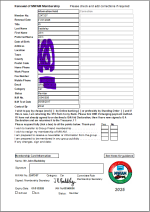John O'Malvern
Member
- Local time
- Today, 14:07
- Joined
- Mar 25, 2024
- Messages
- 54
I've successfully used IIF() to hide a label to a textbox when the latter was null. but now i want to hide both textbox and label when the info being displayed is unwanted/inappropriate . This occurs when [Contact Type ID] is 25. (not my choice of field name with spaces!)
There are probably better ways, but my idea was to have a white rectangle cover the label and textbox on the form (which becomes a pdf, incidentally) when required, and be invisible when I want to display the info. (Crude, I know.)
I've tried IIf ([Contact Type ID]=25,[visible]=true,[visible]=false) as the control source for the rectangle, but Access says no:-
As you can probably tell, I'm very inexperienced in writing expressions (and code).
Solutions gratefully received!

There are probably better ways, but my idea was to have a white rectangle cover the label and textbox on the form (which becomes a pdf, incidentally) when required, and be invisible when I want to display the info. (Crude, I know.)
I've tried IIf ([Contact Type ID]=25,[visible]=true,[visible]=false) as the control source for the rectangle, but Access says no:-
As you can probably tell, I'm very inexperienced in writing expressions (and code).
Solutions gratefully received!