isladogs
MVP / VIP
- Local time
- Today, 15:27
- Joined
- Jan 14, 2017
- Messages
- 18,761
I wish I had seen this very interesting thread before now. Its very impressive.
As part of my ever growing series of articles on extending the functionality of continuous forms, I have a similar example app:

 www.isladogs.co.uk
www.isladogs.co.uk
This demonstrates different approaches which allow users to view a multiselect filter for each column in a continuous form either by clicking the header label or double clicking the field control itself.
As the header labels are in a different section to the controls, you cannot directly get the label names or the 'associated' control names by clicking the header label. This example app shows four different ways of achieving this result and using it to handle sorts and filters.
There are various solutions two of which involve class module code based on header labels or positions with minimal form code.
There are two further solutions which use accessibility code (AccHitTest) to get the name of each control from its label caption or name.
In the two accessibility code examples there is no code in the form itself.
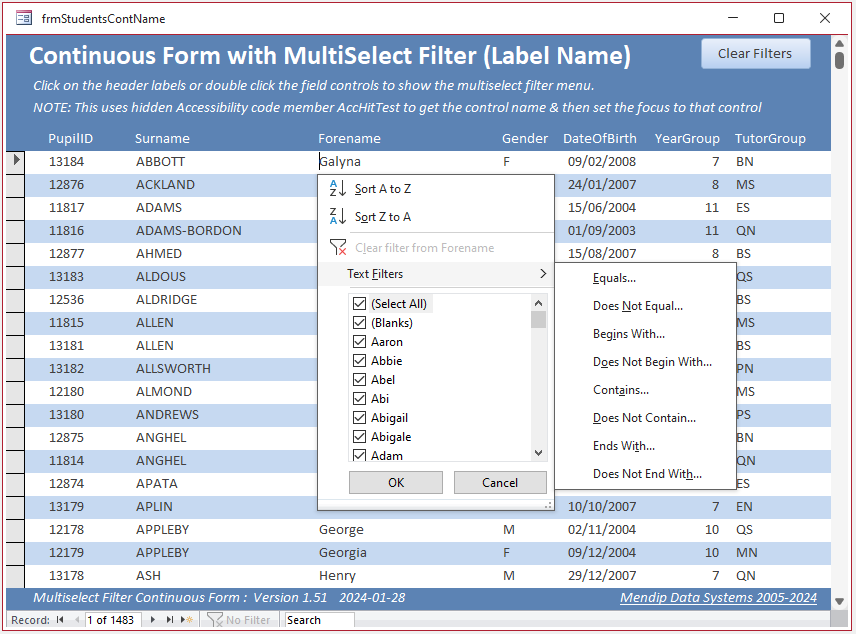
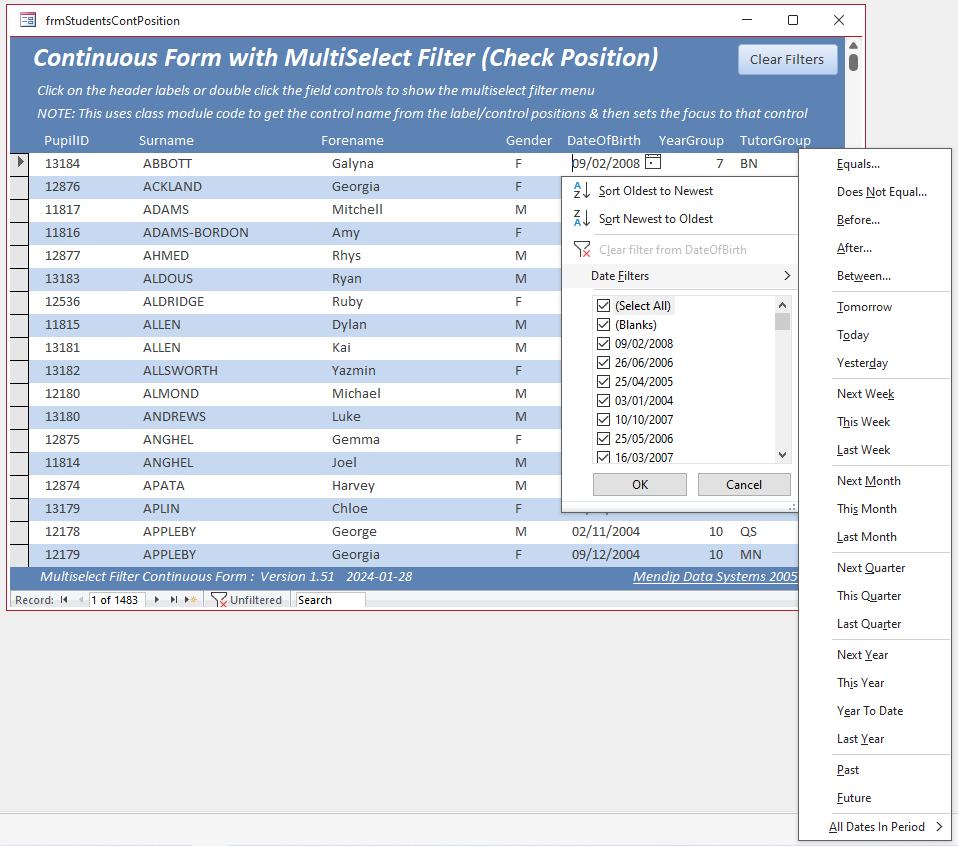
As part of my ever growing series of articles on extending the functionality of continuous forms, I have a similar example app:

Multiselect Filter in a Continuous Form 2
Unlike datasheet forms, continuous forms do not have a multiselect filter option. Building on from my previous article, this shows how to streamline multiselect filter code for use in any continuous form using generic functions.
This demonstrates different approaches which allow users to view a multiselect filter for each column in a continuous form either by clicking the header label or double clicking the field control itself.
As the header labels are in a different section to the controls, you cannot directly get the label names or the 'associated' control names by clicking the header label. This example app shows four different ways of achieving this result and using it to handle sorts and filters.
There are various solutions two of which involve class module code based on header labels or positions with minimal form code.
There are two further solutions which use accessibility code (AccHitTest) to get the name of each control from its label caption or name.
In the two accessibility code examples there is no code in the form itself.
