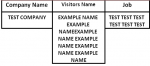Hi All
I have a form that we type the info in, once this is done it goes to a report in a specific layout and is printed.
we have 5 columns of text boxes, my question is if you type in the form the text box goes larger depending on the amount of text, is it possible for the other text boxes either side of it to go to the same size?
I have attached a quick example of what I mean, basically as you can see the second column has grown but is it possible for 1 and 3 columns to automatically grow to the same size?
I have a form that we type the info in, once this is done it goes to a report in a specific layout and is printed.
we have 5 columns of text boxes, my question is if you type in the form the text box goes larger depending on the amount of text, is it possible for the other text boxes either side of it to go to the same size?
I have attached a quick example of what I mean, basically as you can see the second column has grown but is it possible for 1 and 3 columns to automatically grow to the same size?