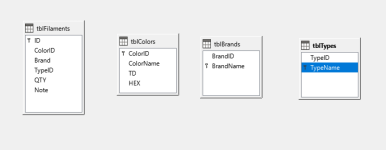When naming fields in Microsoft Access, prioritize clarity and consistency by using descriptive names that accurately reflect the data type and purpose of the field, avoiding spaces (use underscores instead), and following a consistent naming convention (like using prefixes for specific data categories) to make your database easier to understand and maintain.
Key guidelines for naming Access fields:
- Descriptive names:
Use full words or phrases that clearly indicate what information the field stores, like "CustomerName" instead of "Name" or "CustID" for customer identification number.
- No spaces:
While technically allowed, avoid using spaces in field names and instead use underscores to separate words for better compatibility with other database systems.
- Consistent prefixes:
Consider using prefixes to categorize fields, like "tbl_" for table names, "fk_" for foreign key fields, or "dt_" for date fields.
- Avoid special characters:
Refrain from using special characters like punctuation marks (except underscores) in field names.
- Match data type:
If possible, incorporate the data type into the name, like "PhoneNumber" for a phone number field.
- Be concise:
While descriptive, try to keep names relatively short to prevent clutter.
Example naming conventions:
- Customer table:
- CustomerID (Primary key)
- FirstName
- LastName
- EmailAddress
- BillingAddress_Street
- BillingAddress_City
- OrderID (Primary key)
- CustomerID (Foreign key referencing Customer table)
- OrderDate
- ShippingAddress_Zipcode
- TotalPrice
- Order table:
- OrderID (Primary key)
- CustomerID (Foreign key referencing Customer table)
- OrderDate
- ShippingAddress_Zipcode
- TotalPrice
I